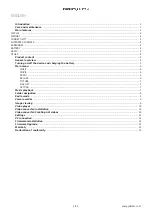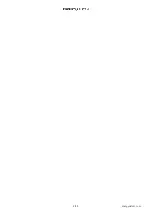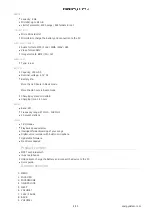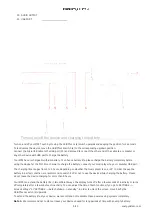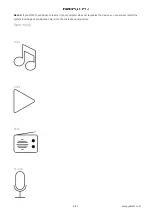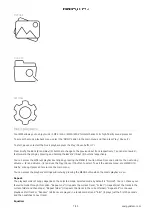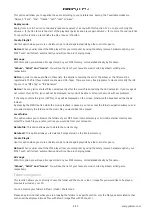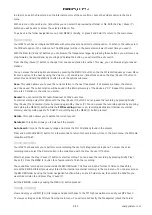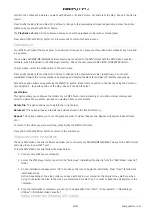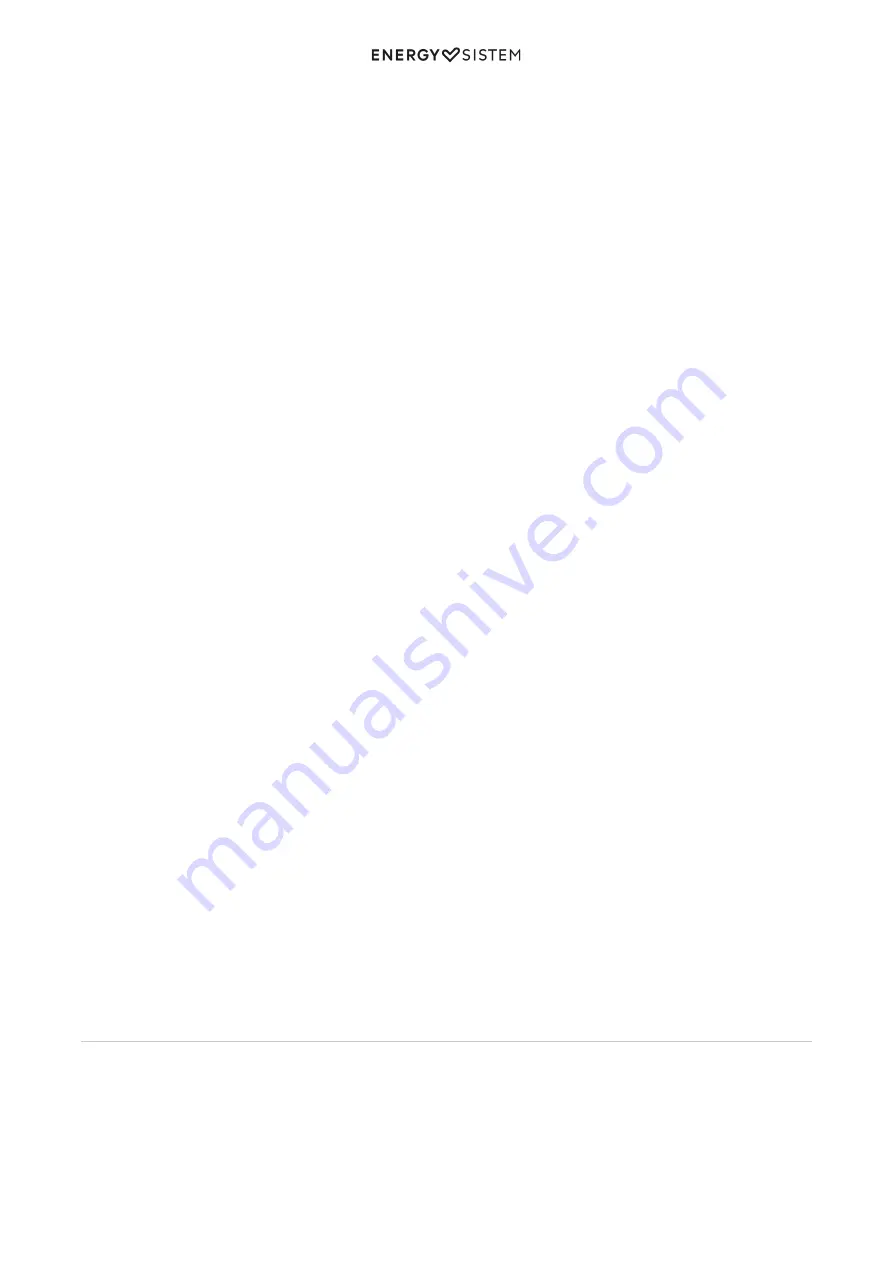
8/13
energysistem.com
This option will allow you to equalize the audio according to your preferences. Among the 7 available modes are:
"Normal", "Rock", "Pop", "Classic", "Soft", "Jazz" or "Bass".
Replay mode:
Replay from A to B: You can continuously repeat a segment of a song with this function. To do so, press shortly the
(9) button to mark the start of the playback (point A) and press again (9) to mark the end (point B).
To cancel this function, press briefly the Play / Pause (7) button.
Create Playlist:
Use this option when you store or delete songs to create again playlists by album, artist or genre.
Notice: When you disconnect the MP4 player from your computer by using the safely remove hardware option, your
'MP4 Touch' will 'refresh' automatically and will continue in charging mode.
All songs:
With this option you will see all songs stored on your MP4 memory, sorted alphabetically by file name.
"Album", "Artist" and "Genre": You will see the list of your favourite music sorted by album/ artist/ genre
respectively.
Notice: In order to see audio files in those lists, the details concerning the artist, the album or the title must be
registered in the file (these details are known as ID3-Tags). There are many free programs to create or modify the ID3-
Tags such as "MP3 Tag" or "ID3 Renamer"
Notice: The song lyrics are text files named exactly after the music file but adding the LRC extension. If your songs do
not contain this LRC file, lyrics will not be displayed, but you will be able to listen to the music without problems.
If the song contains the lyrics (LRC file), they will be displayed on the screen, otherwise the Equalizer will be shown
instead.
By pressing the MENU button while the music playback is paused, you can access the folder navigation submenu and
also select directly the folder and the music file you would like to be played:
Local folder:
This option allows you to browse the folders of your MP4 Touch internal memory or microSD external memory and
select the music file you prefer, just like you would do from your computer.
Delete file: This option allows you to delete the current song.
Delete all: This option allows you to delete all songs stored on the internal memory.
Create Playlis:
Use this option when you store or delete songs to create again playlists by album, artist or genre.
Notice: When you disconnect the MP4 player from your computer by using the safely remove hardware option, your
'MP4 Touch' will 'refresh' automatically and will continue in charging mode.
All songs:
With this option you will see all songs stored on your MP4 memory, sorted alphabetically by file name.
"Album", "Artist" and "Genre": You will see the list of your favourite music sorted by album/ artist/ genre
respectively.
Folder navigation
This function allows you to directly choose the folder and the music / video / image file you would like to be played,
previously sorted on your PC.
You can browse your folders in Music / Video / Photo mode.
Please keep in mind that while you are browsing the folders in a specific section, only the file types associated to that
section will be displayed (music files with Music, image files with Photo, etc.).
Summary of Contents for Touch
Page 2: ...2 13 energysistem com ...