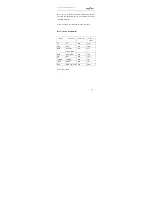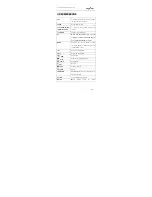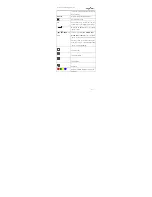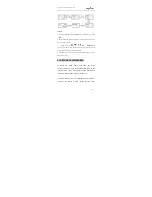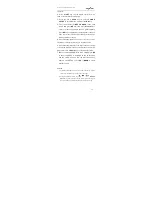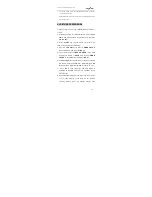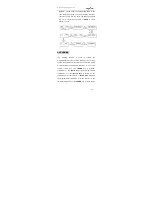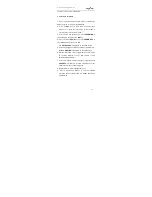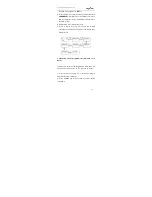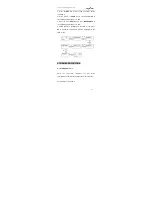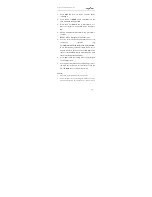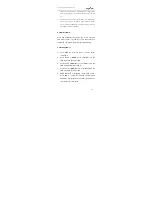28
Congratulations on purchasing Unniversal™ 4100
Digital Control 8, the universal 8 in 1 remote control.
With this remote control you can control almost all brands
of TV sets (TV), DVD and DVR-players (DVD), DVB
receivers (DVB), digital Satellite receivers (SAT) and
Cable receivers, Video Recorders (VCR), Tuners
(TUNER), cassette decks (TAPE), CD players (CD),
Audio amplifiers and other Audio devices (AUX).
Unniversal™ 4100 controls almost all the device
functions which have been set. It is not intended to
replace all the functions of your original remote control.
The Unniversal™ 4100 large blue backlight LCD shows
you the actual operation/device status, the hour and the
ambient temperature in Cº. The LCD also displays if the
batteries are low and have to be replaced.
This universal remote control features a quick, automatic
or manual code search function. In case the code has not
been found, the remote control can LEARN the new code.
VOLUME and DEVICE can be locked to avoid unwanted
modifications.