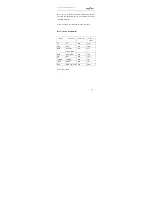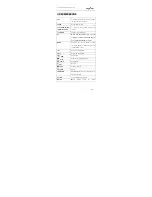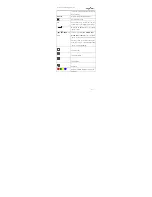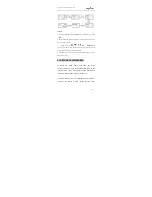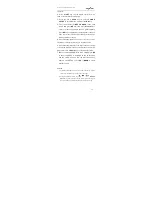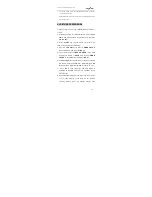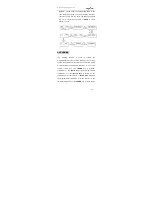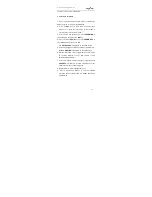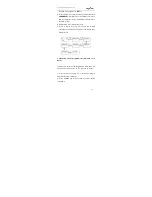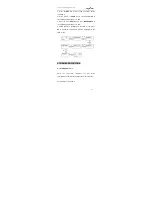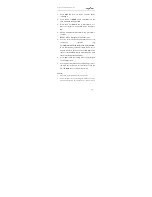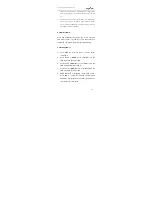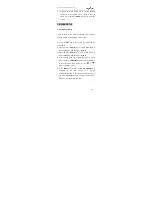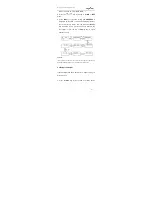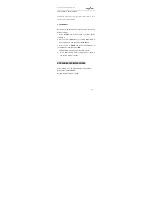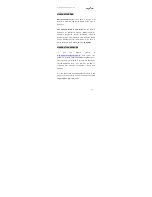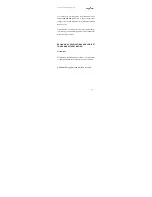42
1. Press SET key for more than 3 seconds before
releasing it.
2. Press the UP or DOWN key to select Macro in the
LCD menu and then press OK.
3. Press the UP or DOWN key to select Macro 1 or
Macro 2 or Macro 3 in the LCD menu, then press
OK.
4. SETUP is displayed on the LCD screen, press OK to
confirm.
SELECT KEY is displayed on the LCD screen.
5. You can select the device and function key for a
successive
operation
(eg.
TV+POWER+MUTE+AV,DVD+PLAY,VCR+RECOR
D,etc. That means you want to switch the TV set on
and the sound off, switch the TV set and input to AV
input, to start the DVD to play a disc while the VCR
starts recording at the same time).
6. Press OK to save the setting. Success is displayed
on the LCD screen.
7. You can press any device key to exit set-up, or press
the EXIT key to switch to the last status or use the
UP or DOWN key to select another set-up.
REMARK:
1.
A maximum of 10 commands can be set up in a macro.
2.
Ensure that all the keys can transmit signals; otherwise even if you
have programmed these Keys into the macro, the macro will not