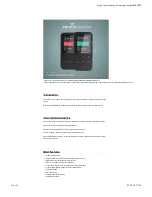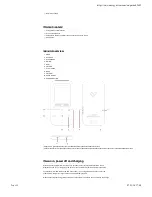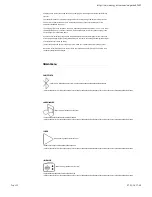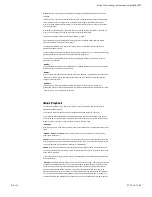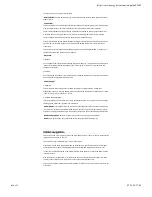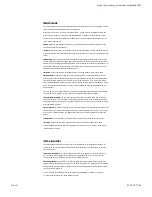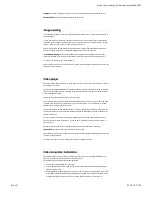Bluetooth Device List and repeat the operation by selecting the Bluetooth Search option from the
submenu.
In order to listen to your music via Bluetooth connection, select the All songs option in the submenu.
This will open the list of all songs stored in your MP4 player, either in your MP4 Touch internal
memory or in the microSD external memory. You can select the Wle you prefer, just as you would do
from your computer.
With (9) and Volume - (6) buttons you can select the previous/next folder or Wle. With the
Play / Pause (7) button you will be able to access the selected folder or Wle.
To go back in the folder navigation menu, press MENU (1) brie`y.
Select the Music option in the submenu to access the music playback menu, select the 'MUSIC'
option in the main menu and press "Play/Pause".
Your Energy MP4 allows you to enjoy music in MP3 / FLAC / WMA / WAV formats thanks to its
high-Wdelity sound processor.
To start, pause or resume music playback press the Play / Pause button (7). Press brie`y the Back (8)
and Next (5) buttons to change to the previous/next track respectively.
You can access the playback setting submenu by pressing the MENU (1) button while the music
playback is on or paused:
""SShhuuff``ee"":
Songs are played in a random order. 'Shuf`e' mode is disabled by default so you will have to enable it
when using your Energy MP4 for the Wrst time.
""RReeppeeaatt"":
You can choose your favourite mode through this option: "Repeat 1" (it repeats the current track) and
"Repeat all" (it plays all tracks continuously) and "View Playing" (it plays the 10 Wrst seconds and
changes to the next track).
""EEqquuaalliizzeerr"":
This option will allow you to equalize the audio according to your preferences. Among the 7
predeWned modes are: "Off" (no adjustments will be made in the equalization of played music), "Rock",
"Funk", "Hip Hop", "Jazz", "Classical" or "Techno".
M
Muussiicc PPllaayybbaacckk
Your Energy MP4 allows you to enjoy music in MP3 / FLAC / WMA / WAV formats thanks to its
high-Wdelity sound processor.
To access the music playback menu, select the Music option and press Play / Pause (7).
You will access directly the different music playback options. Move from one option to the next by
using the (9) and Volume - (6) buttons and use the Play / Pause (7) button to select. Press
MENU (1) brie`y to go back or keep it pressed to return to the main menu.
""AAllll SSoonnggss"":
With this option you will see all songs stored in your Energy MP4 memory, sorted alphabetically by Wle
name.
""AAllbbuum
mss"", ""AArrttiissttss"" and ""GGeennrreess"": You will see the list of your favourite music sorted by album/
artist/ genre respectively.
NNoottiiccee::In order to see audio Wles in those lists, the details concerning the artist, the album or the title
must be registered in the Wle (these details are known as ID3-Tags). There are many free programs to
create or modify the ID3-Tags such as "MP3 Tag" or "ID3 Renamer"
NNoottiiccee:: Song lyrics are text Wles named exactly after the music Wle but adding the LRC extension. If
your songs do not contain this LRC Wle, lyrics will not be displayed, but you will be able to listen to the
music without problems.
If the song contains the lyrics (LRC Wle), they will be displayed on screen, otherwise the Equalizer will
be shown instead.
""PPllaayylliissttss"": This option will enable you to access a customized list of songs. There are 3 editable lists
available to add songs: Playlist on the go [1], Playlist on the go [2] and Playlist on the go [3]. To add
songs to the list, you must access the music playback mode (select 'All songs', by album, artist or
genre or by browsing the internal memory or card). Select the song you would like to add to the
playlist and press the Play / Pause button (7). At that moment, the song will be played automatically.
You can access the playback settings submenu by pressing and holding the MENU (1) button for 2
seconds while the music playback is on or paused. Then, select the option Add to playlist to add the
https://www.energysistem.com/en/guide/42645
5 sur 11
07/11/16 17:48