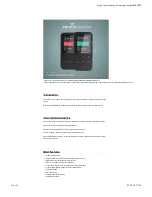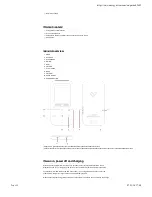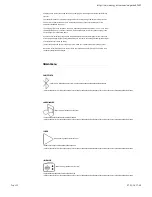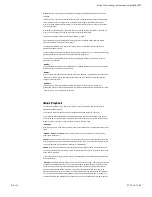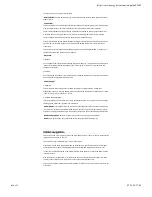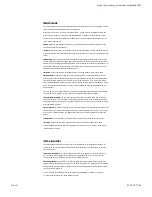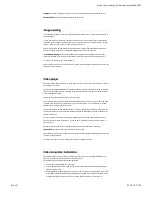current song to one of the playlists available.
""CCrreeaattee PPllaayylliisstt"": Use this option when you store or delete songs to create again playlists by album,
artist or genre.
""LLooccaall ffoollddeerr"":
This option allows you to browse the folders of your MP4 Touch internal memory or microSD external
memory and select the music Wle you prefer, just like you would do it from your computer.
To start music playback, access the Wle you would like to be played by selecting any of the options
mentioned above: 'All songs', 'album', 'artist', 'genre' or by browsing the internal or card memory.
To start, pause or resume music playback press the Play / Pause button (7).
Press brie`y the Back (8) and Next (5) buttons to change to the previous/next track respectively. You
can also rewind / fast-forward the song by pressing and holding the Back (8) / Next (5) buttons
respectively.
You can access the playback settings submenu by pressing and holding the MENU (1) button for 2
seconds while the music playback is on or paused:
""PPllaayy m
mooddee"":
1) Repeat:
You can choose your favourite mode through this option: "Repeat 1" (it repeats the current track) and
"Repeat all" (it plays all tracks continuously) and "View Playing" (it plays the 10 Wrst seconds and
changes to next track).
2) Shuf`e:
Songs are played in a random order. 'Shuf`e' mode is disabled by default so you will have to enable it
when using your Energy MP4 for the Wrst time.
""SSoouunndd sseettttiinnggss"":
1) Equalizer:
This option will allow you to equalize the audio according to your preferences. Among the 7
predeWned modes are: "Off" (any adjustment will be made in the equalization of played music), "Rock",
"Funk", "Hip Hop", "Jazz", "Classic" or "Techno".
2) Variable Speed Playback:
This option allows you to increase or decrease the playback speed. In case you don't want to change
the song speed, select the '+0' option in this submenu.
""AAdddd ttoo ppllaayylliisstt"": This option allows you to add one of the songs stored in your internal memory to a
list. There are 3 editable lists available to add songs: Playlist on the go [1], Playlist on the go [2] and
Playlist on the go [3]. Select this option to add the current song to one of the three playlists available.
""RReem
moovvee ffrroom
m ppllaayylliisstt"": Select this option to remove the current song from the playlist.
""DDeelleettee"": This option allows you to delete the current song from the internal memory.
FFoollddeerr nnaavviiggaattiioonn
This function allows you to directly choose the folder and the music / video / image Wle you would like
to play, previously sorted on your PC.
You can browse your folders in Music / Video / Photo mode.
Please keep in mind that while you are browsing the folders in a speciWc section, only the Wle types
associated to that section will be displayed (music Wles with Music, image Wles with Photo, etc.).
In order to see all the Wles stored in the internal memory at the same time, choose the Folders option
in the main menu.
With the (9) and Volume - (6) buttons you can select the previous/next folder or Wle. With
the Play / Pause (7) button you will be able to access the selected folder or Wle.
To go back in the folder navigation menu, press MENU (1) brie`y, or press it and hold it to return to the
main menu.
https://www.energysistem.com/en/guide/42645
6 sur 11
07/11/16 17:48