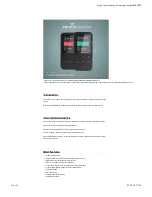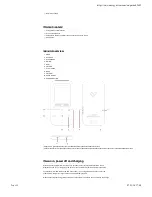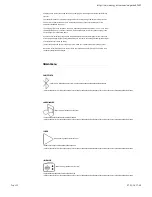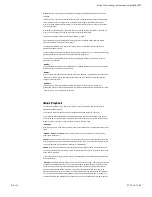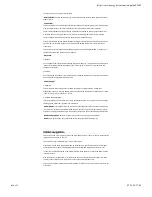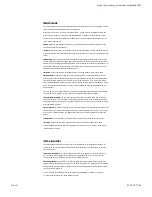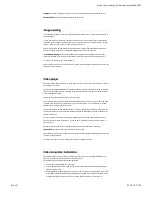RRaaddiioo m
mooddee
Your MP4 Touch has an integrated FM Radio with some presets and direct recording option. To listen
to the radio, select the FM Radio option in the main menu.
Move from one option to the next by using the (9) and Volume - (6) buttons and use the
Play / Pause (7) button to select. Press and hold the MENU (1) button to return to the main menu.
In order to create a Wrst list of presets, you should use one of the available search options from the
menu: manual or automatic.
NNoottiiccee: Make sure your earphones are properly connected to the audio output. Otherwise, the FM
search won't be performed correctly.
PPrreesseettss: Through this option, you will access the list of presets previously saved in the MP4 memory.
A list of up to 30 presets is available. When using your MP4 Touch for the Wrst time, any preset will be
saved.
M
Maannuuaall ttuunnee: You will access directly the frequencies browser. With the Next (5) / Back (8) buttons
you can browse the frequencies range. By pressing these buttons you will move one step forward or
backward and by pressing and holding the button, you will start the auto search. Use the (9)
and Volume - (6) buttons to turn the volume up or down respectively and press the Play / Pause (7)
button to select the preset saved in the favourites list.
AAuuttoo ttuunnee: It scans the frequencies range and saves the Wrst 30 stations found in the presets.
FFM
M RReeccoorrddiinngg: This option enables you to access the audio Wles you have recorded with the FM
recording option (check information below). To listen to these Wles, access the corresponding folder
(previously stored in the internal or external memory) in the main menu. If you are in Folder mode,
select the RECORDINGS folder by using the folder navigation function, select the 'FMRECXXX' Wle you
would like to listen to and press Play / Pause (7) Exit the Recording mode by keeping the MENU (1)
button pressed.
Once you have a list of saved stations and with the FM dial window open, keep the MENU (1) button
pressed and access the radio settings submenu to see the different options available.
SSttaarrtt FFM
M rraaddiioo rreeccoorrddiinngg: You can record the FM radio broadcast on WAV audio Wles. Select this
option with the Play / Pause (7) button to start recording. You can pause the recording by pressing
brie`y Play / Pause (7) and resume it later by pressing again Play / Pause (7). To Wnish the recording,
press the MENU (1) button.
SSaavvee ttoo pprreesseett: This option allows you to save the current station in the next preset you choose in the
stations menu. The current station will be saved in the internal memory of the device. If it is the Wrst
one you save, it will be stored as "01". Repeat this process to list up to 30 stations in the order you
prefer.
CClleeaarr pprreesseett: This option allows you to remove the current preset from the preset stations list.
AAuuttoo ttuunnee: It scans the frequency range and stores the Wrst 30 stations found in the presets.
Press the MENU (1) button to return to the MP4 player main menu. Once in the main menu, the FM
radio reception will Wnish.
VVooiiccee rreeccoorrddeerr
Your MP4 Touch enables you to perform voice recording thanks to its integrated microphone. To
access the voice recording mode, select the Recordings option from the main Menu with the Play /
Pause (7)* button.
SSttaarrtt vvooiiccee rreeccoorrddiinngg: You will access directly the recording settings menu. Select this option to
start recording. You can pause the recording by pressing brie`y Play / Pause (7). To Wnish the
recording and save it in the MP4 memory, press the MENU (1) button.
RReeccoorrddiinnggss lliibbrraarryy: The audio Wles you have recorded will be stored in the MP4 Touch internal or
external memory (depending on what you have selected previously in the 'Storage' option in the same
settings menu). Using the folder navigation function, select the 'RECXXX' Wle you would like to listen
to and press Play / Pause (7).
In order to delete the recording Wle selected, keep pressed the MENU (1) button for 2 seconds.
To return to the previous menu, press MENU (1) brie`y.
https://www.energysistem.com/en/guide/42645
7 sur 11
07/11/16 17:48