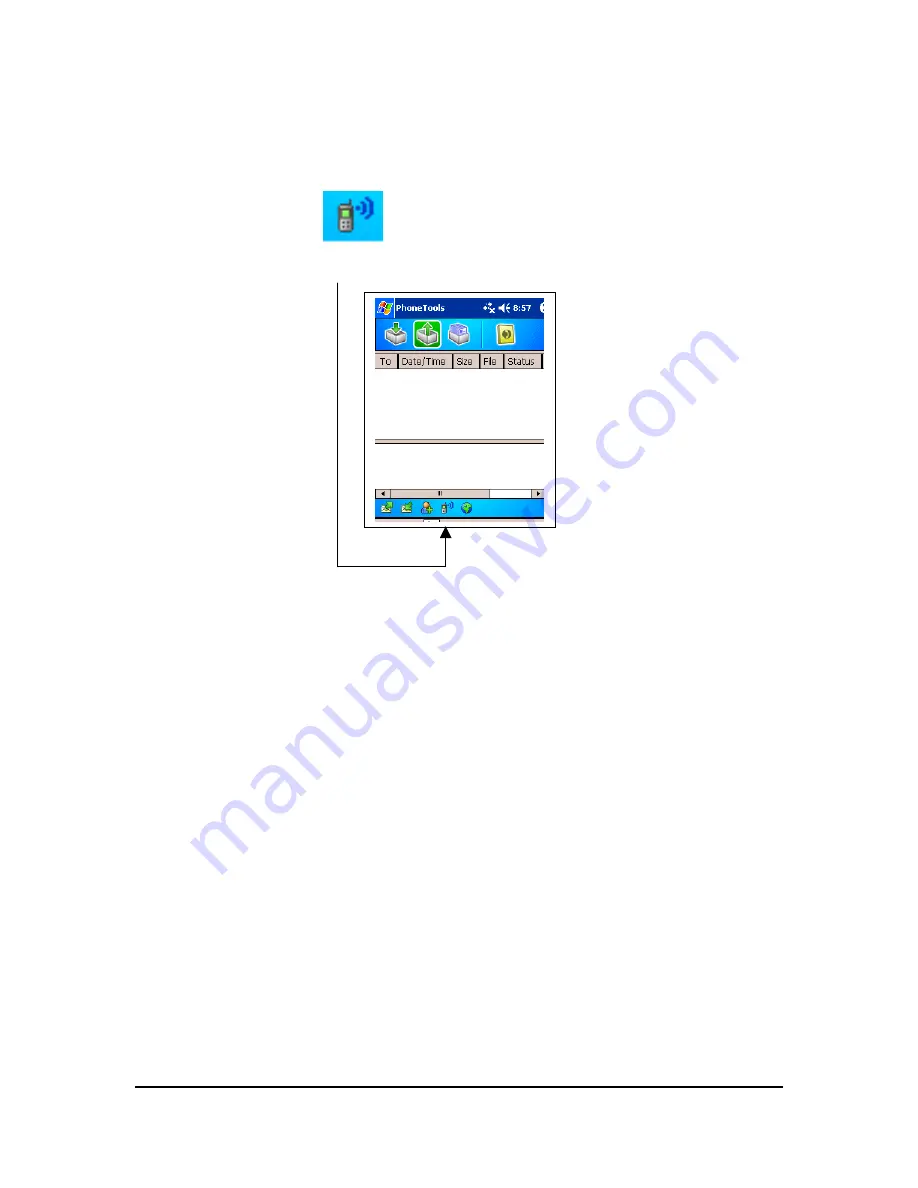Summary of Contents for GSM0110UG001
Page 1: ...User Guide GSM0110UG001 Enfora GSM0110 Compact Flash Card Users Guide Revision 1 01 ...
Page 17: ...GSM0110UG001 Page 11 ...
Page 35: ...20 You are now ready to begin using your Enfora CF Card GSM0110UG001 Page 29 ...
Page 39: ...Use Default Network Settings Customize Network Settings GSM0110UG001 Page 33 ...
Page 40: ...GSM0110UG001 Page 34 ...