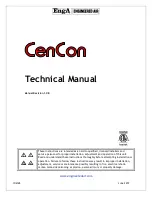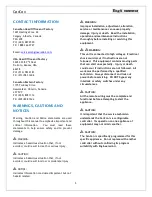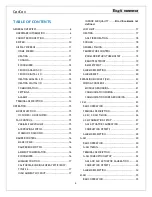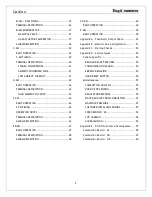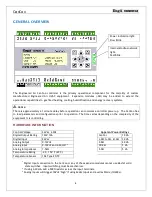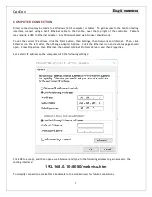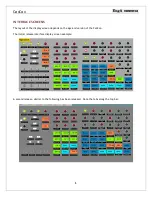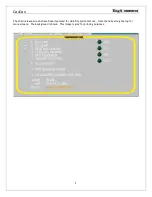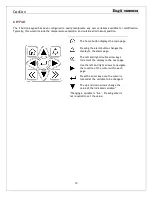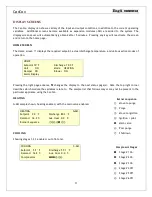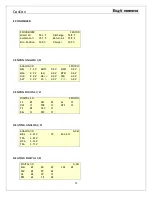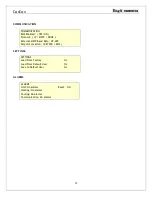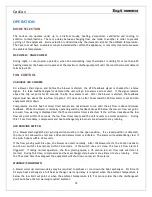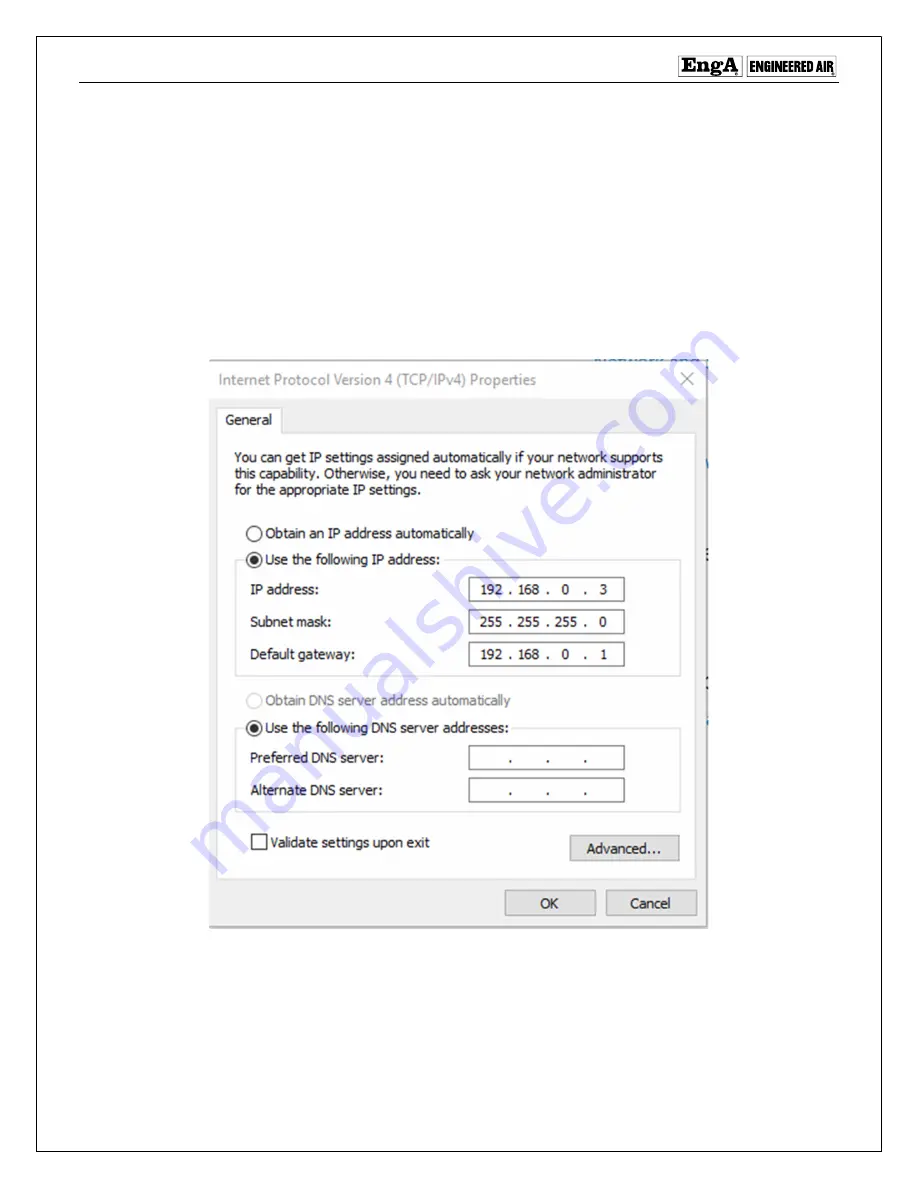
CenCon
7
COMPUTER CONNECTION
Direct connection may be made to a Windows 10 OS computer or tablet. To gain access to the CenCon testing
interface connect using a Cat.5 Ethernet cable to the CenCon, near the top right of the controller. Tablets
may require a USB to Ethernet adapter. Any Windows based web browser should work.
To set the correct IP address, click the Start button, then Settings, then Network and Internet. Then, click
Ethernet (on the left side), then Change Adapter Options. Click the Ethernet icon and a status page should
open. Press Properties, then Ethernet, then select Internet Protocol Version, and then Properties.
Set a static IP address on the computer with the following settings:
Click OK to accept, and then open a web browser and type in the following address to gain access to the
testing interface:
192.168.0.10:8080/webvisu.htm
To simplify connections, make this a bookmark in the web browser for future connections.