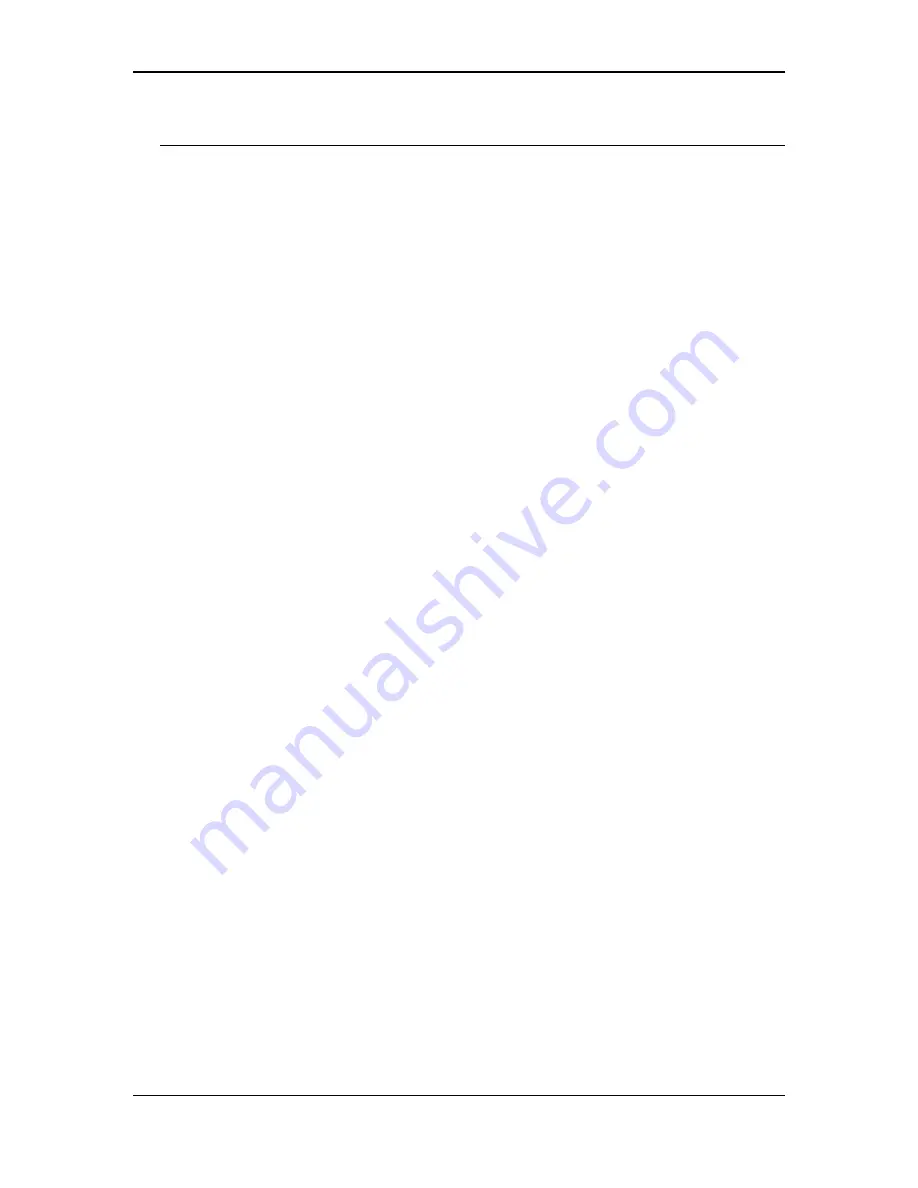
11b/g Wireless Outdoor Multi-Client Bridge/AP
Version 1.0
53
Appendix C – Index
1
128-bit, 4, 22, 23, 38, 39
8
802.11b, 4, 21, 38, 50
802.11d, 24
802.11g, 4, 21, 38, 50
802.1x, 4, 40
A
ACK Timeout, 22, 38
Ad-hoc, 6, 21
Administrator Settings, 12, 17, 31, 35
Advanced Wireless Settings, 24
Applications, 6
ASCII, 22, 24, 38, 40
B
Beacon Period, 42
Bridge Name, 13, 25
Broadcast, 46
C
Channel, 20, 21, 38
Client Bridge Mode, 10, 50
Community Name, 26, 43
D
DHCP, 4, 10, 26, 27, 30, 44, 45, 46, 50
dipole antenna, 5, 50
DITM Interval, 42
DNS, 45
F
Features & Benefits, 4
Filter, 30, 47
Firmware Upgrade, 16, 33, 50
Fragment Threshold, 25, 42
G
Grounding Cable, 5, 50
H
Hardware Installation, 8
HEX, 22, 38
I
Infrastructure, 6, 7, 21, 50
Infrastructure Mode, 7
IP Address Configuration, 8
L
LAN Settings, 26
Logging In, 10, 30
Logs, 29, 30, 48
M
MAC Address, 20, 41, 43, 46, 47
mounting, 5, 50
N
Network Configuration, 6
NIC, 8
O
Open, 5, 23, 39
operation mode, 20
P
Package Contents, 5
Password, 10, 30
PoE, 5, 8, 50
Power Injector, 5, 50
Privacy, 20, 22, 23, 38, 39, 40
R
RADIUS, 40, 41, 50
Restore Settings to Default, 17, 18, 35
Restore the Configuration from a File, 14, 33
RTS Threshold, 25, 42
S
Save Configuration to a File, 14, 32
Shared Key., 23, 39
Signal, 20
site survey, 8
SNMP, 20, 25, 26, 43, 50
SSID, 4, 11, 20, 21, 38, 50
Static, 26, 27, 44
Statistics, 10, 28, 30, 49
subnet mask, 9
Switch from Bridge to AP Mode, 15
System, 5, 10, 12, 16, 17, 18, 30, 31, 33, 35, 37, 43
System Requirements, 5
T
Transmission Rate, 21, 38
Transmit Power, 25, 43
Trap, 26, 43
U
User Name, 10, 30
W
WDS, 4, 42, 43, 50
Wireless Network Settings, 20, 38
Wireless Security, 22
WPA, 4, 20, 22, 23, 24, 38, 39, 40, 41, 43, 50

































