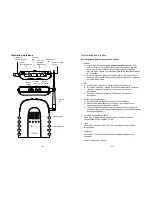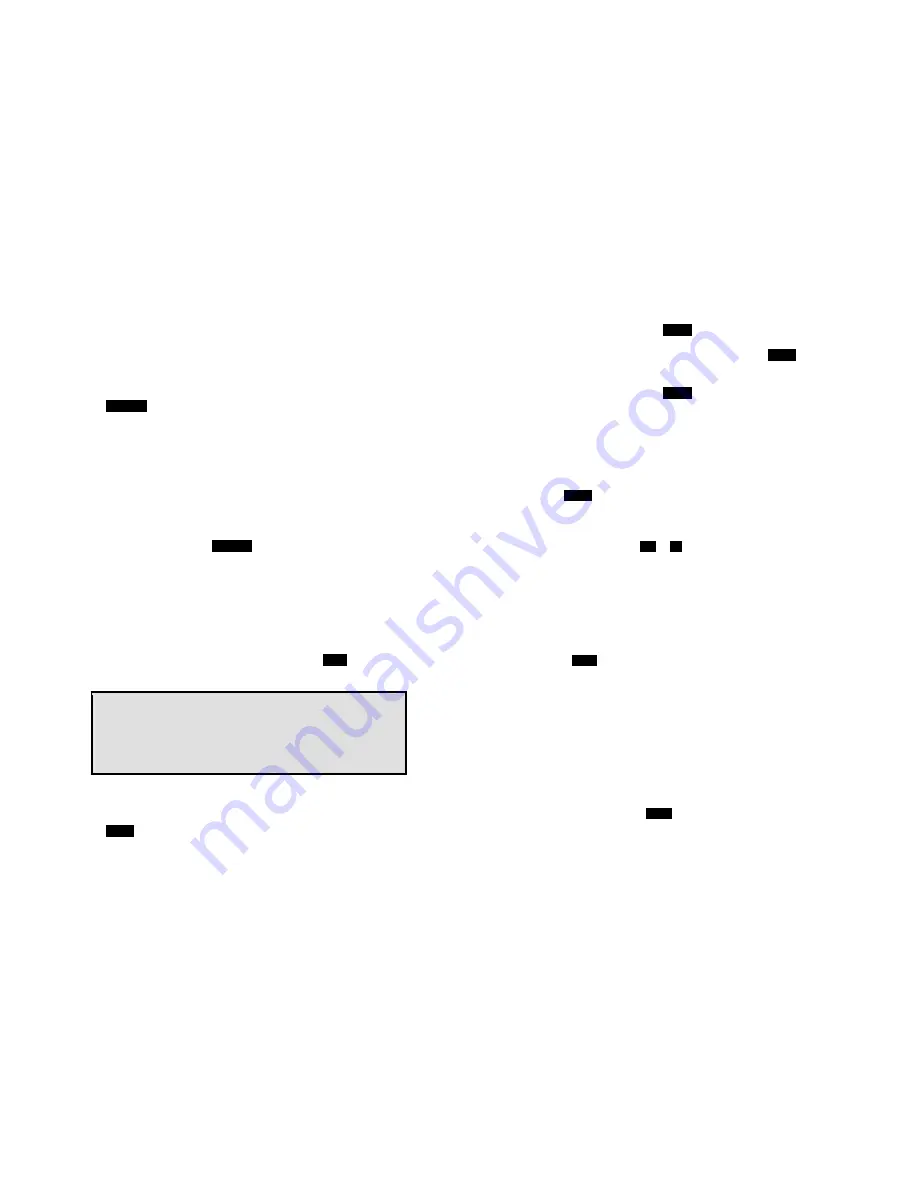
~43~
(2) Save: press “2” to edit and save or save without editing into the
phonebook.
(3) View Number: press “3” to view the complete number if the phone
number is longer than 14 digits.
b. Press “2” to view the last 10 phone numbers received, starting from
the most recent one. Use
¿
or
À
to scroll through the list. Press
OPTION
for options.
(1) Erase: press “1” and confirm to erase the current record.
(2) Save: press “2” to edit and save or save without editing into the
phonebook.
(3) View Number: press “3” to view the complete number if the phone
number is longer than 14 digits.
(4) No entries: the LCD displays “No entries” if there is no “Received call
logs”. Please note that you need to subsribe the Caller ID service from
your local teleco to facilitate this function.
c. Press “3” to view the last 10 phone numbers received but didn’t
answer, starting from the most recent one. Use
¿
or
À
to scroll
through the list. Press
OPTION
for options.
(1) Erase: press “1” and confirm to erase the current record.
(2) Save: press “2” to edit and save or save without editing into the
phonebook.
(3) View Number: press “3” to view the complete number if the phone
number is longer than 14 digits.
(4) No entries: the LCD displays “No entries” if there is no “Missed call
logs”. Please note that you need to subsribe the Caller ID service from
your local teleco to facilitate this function.
d.
While viewing any of the three call logs, press
DIAL
to dial the
phone number.
Notes:
1. Only phone numbers are stored in the three call logs. Intercom calls
are not recorded.
2. Caller ID service is required from your local phone company in order
to receive phone numbers, names and time stamps on incoming
calls. The Received and Missed Call Logs will register no incoming
calls if Caller ID service is not available.
5. Press “4” to set sound-related settings:
a. Press “1” to select ringer volume: use
¿
or
À
to scroll through 5
options: Low, Vibrate, Off, High-then-Vibrate, and High. Press
SAVE
to save selection. Default = Middle.
b. Press “2” to select ringer tone: use the
¿
or
À
to scroll through 4
~44~
options: 0, 1, 2, and 3. Press
SAVE
to save selection. Default = 0.
c. Press “3” to select key volume when a key is pressed: use
¿
or
À
to
scroll through 3 options: High, Low, and Off. Press
SAVE
to save
selection. Default = Low.
d. Press “4” to select key tone: use the
¿
or
À
to scroll through 4
options: 0, 1, 2, and 3. Press
SAVE
to save selection. Default = 0.
6. Press “5” to change handset settings:
a. Press “1” to set dialing prefix:
(1) Use
¿
or
À
to scroll and select to turn on or off the dialing prefix feature.
Default = Off.
(2) If “On” is selected, the handset is prompted to enter a prefix, up to 14
digits.
(3) Use
Delete
and
¿
or
À
scrolling key to edit prefix.
(4) When this feature is turned on, the LCD will prompt the user on each
outgoing phone call except during redial or dialing by pressing the
TALK key first whether to use the dialing prefix. The current prefix is
also displayed. Press
Yes
or
No
soft key to add the prefix to the
beginning of the number.
(5) This feature is useful for access code, calling card, and credit card
calls, etc.
b. Press “2” to Group Select: see Handset Group Subscription on page
31.
c. Press “3” to select language
(1)
Use
¿
or
À
to select English, French, or Spanish. The default setting is
English.
(2)
Press
SAVE
to confirm your selection.
d. Press “4” to clear call logs and phonebook:
(1)
Press ‘1” and confirm to delete the entire phonebook.
(2)
Press “2” and confirm to clear the three call logs (Called,
Received, and Missed).
e. Press “5” to change the power-up LCD display to show, e.g.,
customer name or other greeting message:
(1) Use
¿
or
À
to move the cursor backward or forward to insert (to the left
of the cursor) or delete (the character above the cursor, or left of the
cursor if cursor is on the right of the last character).
(2) Enter characters using the Character Table and method discussed in
the Phonebook section.
(3) When ENDished; press
SAVE
to save change.
f.
Press “6” to change LCD display contrast:
(1) Use
¿
or
À
to scroll through values 1 to 12. Pick one that is most
suitable to you. Default = 6.