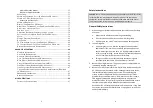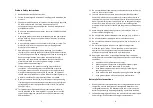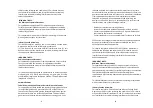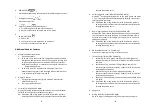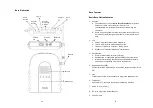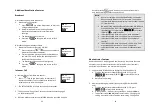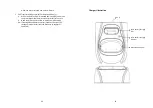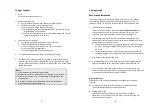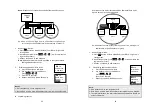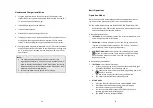User Manual
User Manual
DuraFon PSL
Digital Long Range Cordless System
(Single Line DuraFon PRO System)
2
Table of Contents
SAFETY INSTRUCTIONS ............................................................................ 4
G
ENERAL
S
AFETY
I
NSTRUCTIONS
............................................................... 4
P
RODUCT
S
AFETY
I
NSTRUCTIONS
................................................................ 5
B
ATTERY
S
AFETY
I
NSTRUCTIONS
................................................................ 6
REGULATORY INFORMATION ................................................................... 8
EQUIPMENT CHECKLIST ......................................................................... 12
HANDSET ILLUSTRATION ........................................................................ 14
HANDSET FEATURES .............................................................................. 14
B
ASIC
H
ANDSET
F
EATURES
....................................................................... 15
A
DDITIONAL
H
ANDSET
F
EATURES
............................................................. 17
A
DMINISTRATOR
F
EATURES
(R
EGISTER TO
PRO
BASE
) ............................. 20
BASE ILLUSTRATION............................................................................... 21
BASE FEATURES ..................................................................................... 22
B
ASIC
B
ASE
S
TATION
F
EATURES
............................................................... 22
A
DDITIONAL
B
ASE
S
TATION
F
EATURES
..................................................... 23
B
ROADCAST
.............................................................................................. 23
A. Broadcasting from Base to Handset
................................................ 23
B. Broadcasting from Handset to Base
................................................ 23
I
NTERCOM
C
ALL
....................................................................................... 23
A. Intercom/2-Way from Base to Handset
........................................... 23
A
DMINISTRATOR
F
EATURES
...................................................................... 24
CHARGER ILLUSTRATION ........................................................................ 26
CHARGER FEATURES .............................................................................. 27
GETTING STARTED ................................................................................. 28
B
ASE
S
TATION
I
NSTALLATION
................................................................... 28
H
ANDSET AND
C
HARGER
I
NSTALLATION
................................................... 31
BASIC OPERATIONS ............................................................................... 32
O
PERATION
M
ODES
................................................................................... 32