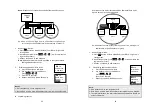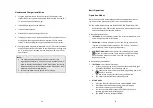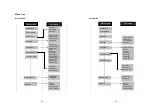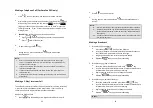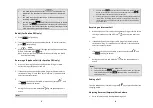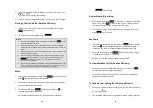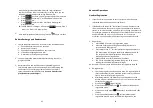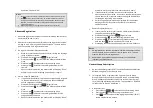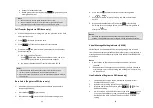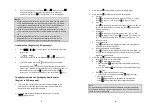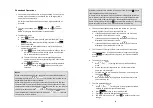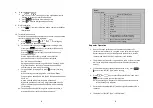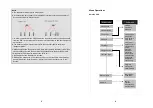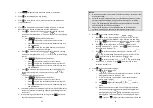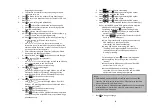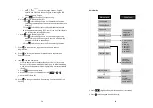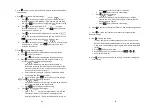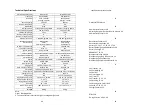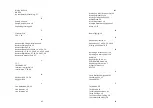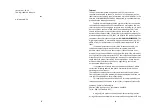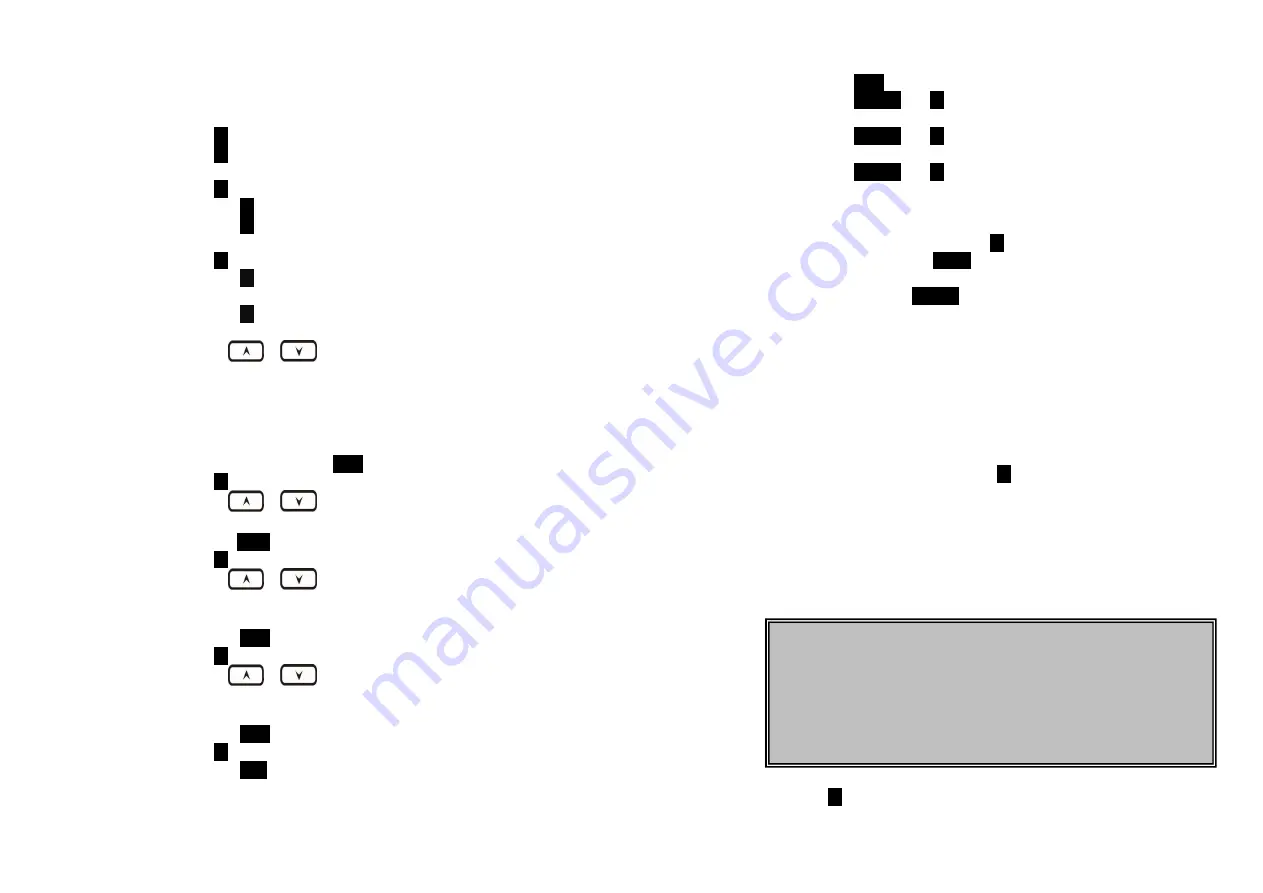
57
beginning of the number.
v.
This feature is useful for access code, calling card, and
credit card calls, etc.
b.
Press
2
to Group Select: see Handset Group Subscription.
c.
Press
3
to set or turn Base Select on or off. Default = Off. See
Base Select.
d.
Press
4
to clear call logs and phonebook:
i.
Press
1
and confirm to delete the entire phonebook.
ii.
Press
2
and confirm to clear the three call logs (Called,
Received, and Missed).
e.
Press
5
to edit the name of Custom or Line:
e-1. Press
1
to change the power-up LCD display to show, e.g.,
customer name or other greeting message:
e-2. Press
2
to change the name of line, when calls coming, it
will indicate the calls came from which line.
i.
Use
or
to move the cursor backward or
forward to insert (to the left of the cursor) or delete (the
character above the cursor, or left of the cursor if cursor is
on the right of the last character).
ii.
Enter characters using the Character Table and method
discussed in the Phonebook section.
iii.
When finished, press
SAVE
(Left) soft key to save change.
f.
Press
6
to change LCD display contrast:
i.
Use
or
to scroll through values
1 to 8
. Pick one
that is most suitable to you. Default =
6
.
ii.
Press
SAVE
(Left) soft key to save setting.
g.
Press
7
to change the LCD backlight:
i.
Use
or
to scroll through options: On, Off, and
20 Seconds. Default = 20 seconds, meaning that the
backlight on, will turn off after 20 seconds of inactivity.
ii.
Press
SAVE
(Left) soft key to save setting.
h.
Press
8
to change the Line selection:
i.
Use
or
to scroll through options: On or Off.
Default = Off, meaning that you can not select the other
available lines to dial.
ii.
Press
SAVE
(Left) soft key to save setting.
i.
Press
9
to change the PBX options:
i.
Press
ADD
soft key to edit a PBX feature to be memorized
and key in the name of the PBX features just like editing a
phonebook entry.
58
ii.
Press
SAVE
(Left) soft key to save setting.
iii.
Press
OPTION
and
1
following by entering PBX options
mode, you can erase the PBX option.
iv.
Press
OPTION
and
2
following by entering PBX options
mode, you can edit the PBX option.
v.
Press
OPTION
and
3
following by entering PBX options
mode, you can transfer the PBX options to other handset(s).
Re: To transfer PBX Options, both parties have to enter the
PBX Option mode firstly by following below:
For sending party, press
1
to enter sending mode.
Either press
TX ALL
(left soft key) to transfer all PBX
options to another handset(s).
Or press
TX ONE
(right soft key) to transfer a specific
entry to another handset(s).
Press 2-digit handset ID or group ID, then select all
PBX options or a specific entry to be
transferred(“00” means all handsets)
During PBX options transferring, LCD shows
“Sending”, and 2-digit countdown on the LCD to
indicate the numbers of PBX options which are
waiting for sending.
For receiving party, press
2
to enter receiving mode.
When entering the receiving mode, LCD shows
“Ready”.
Start to receive PBX options, LCD shows “Get PBX
options from Ext. # : x
㎜
x”.
When the PBX options is receiving, 2-digit
countdown on the LCD indicates the number of PBX
options which are waiting to be received.
j.
Press
0
to change Language:
Note:
1.
Different PBX makers use different analog codes to control PBX
function, like call transfer, call park, etc.; Please refer to your PBX
maker’s manual for this information.
2. Errors may occur in PBX options and phonebook entries transferred
wirelessly due to interference. Please re-enter entry manually if
problems occur with a entry.