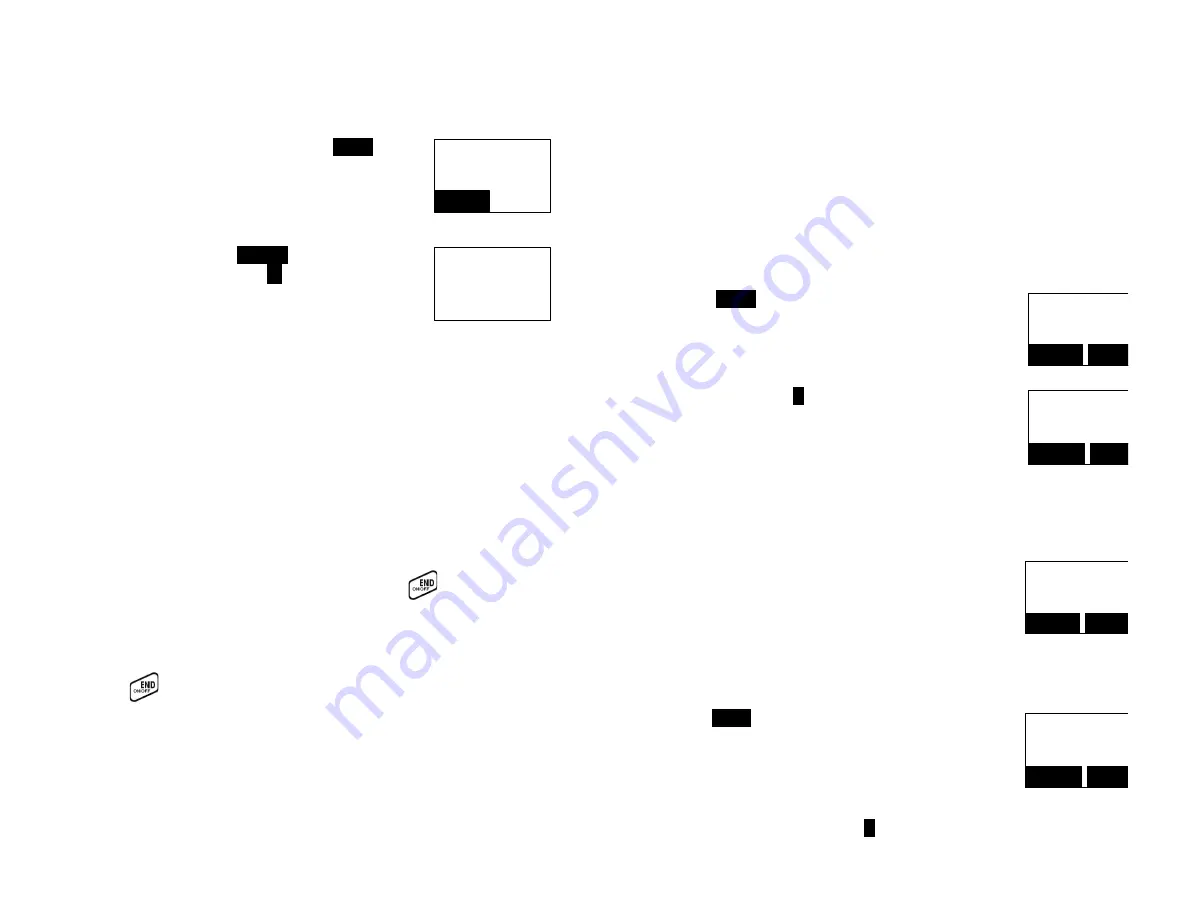
~35~
Key Guard
1. To prevent accidental dialing, you can press
MENU
(Right)
soft key, then press “1” to select Key Guard option. The
handset keypad is now locked. No key entry is accepted.
Locked
No new calls
UNLOCK
2. To unlock the keypad, press
UNLOCK
(Left) soft key, then,
within 2-‐seconds, press the digit
*
to unlock.
Press * to
confirm unlock
3. Once returning back to standby mode for 15-‐seconds, the
Key Guard will be automatically enabled.
4. Key Guard is in effect until unlocked.
Battery Recharge and Replacement
1. Charge the battery when one or several of the following happen:
a. Phone beeps twice (every 60-‐seconds in talk mode, every 10-‐minutes in
standby mode).
b. Battery icon is empty.
c.
Phone does not respond when a power On/Off key
is pressed.
d. LCD and backlighting become dim.
e. Talk range shortfall is experienced.
2. You can replace the handset battery after placing the call-‐in-‐progress on hold
and press
key. To retrieve the call on hold, press Talk key again after
replacing the battery and powering on the handset.
3. Battery talk time and standby times vary depending on the talk/standby
pattern and the operating distance. Putting the handset back on the charger
cradle as often as possible is recommended for best performance.
Use only the manufacturer’s provided battery and charger!
~36~
Advanced Operations
Handset Registration
1. If your handset(s) is purchased as part of a system, it has been pre-‐registered
with the base station at the factory.
2. If the Handset ID is “00,” this means it is a new handset or the ID has been
erased. You will need to register the handset with the base station.
3. Registration:
a. Press
MENU
-‐7 to enter the registration mode.
Main Menu
7.Registration
SELECT
BACK
b. Press and hold the base’s REG button for 3-‐seconds
until the INTERCOM LED lights up and flashes. The base
station will emit a prompt sound to remind you the
base station is in the registration mode.
c. Press handset key
1
, this completes the registration
process. The base station will assign a handset ID
between 10 and 19 automatically. The assigned ID will
be displayed on the handset LCD, indicating successful
registration.
Registration
1.Register
SELECT
BACK
d. Repeat above steps for all additional handsets.
4. De-‐registration:
a. You can de-‐register the handset you’re using from the
base station. De-‐registration will reset the Handset ID
to 00, erase the system security code, and free up the
handset ID for future registration.
Main Menu
7.Registration
SELECT
BACK
b. After de-‐registration, the handset will not be able to
use the base station to make or receive phone calls, nor
can it intercom other handsets.
c. Press
MENU
-‐7 to enter the registration mode.
Registration
2.Deregister
SELECT
BACK
d. Press and hold the base’s PAGE button for 3-‐seconds
until the In Use INTERCOM LED lights up and flashes,
also the base station will emit a prompt sound to
remind you the base station is in the de-‐registration
mode.
e. Press the handset number key
2
, this completes the
















































