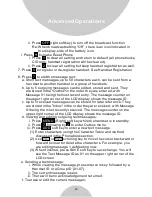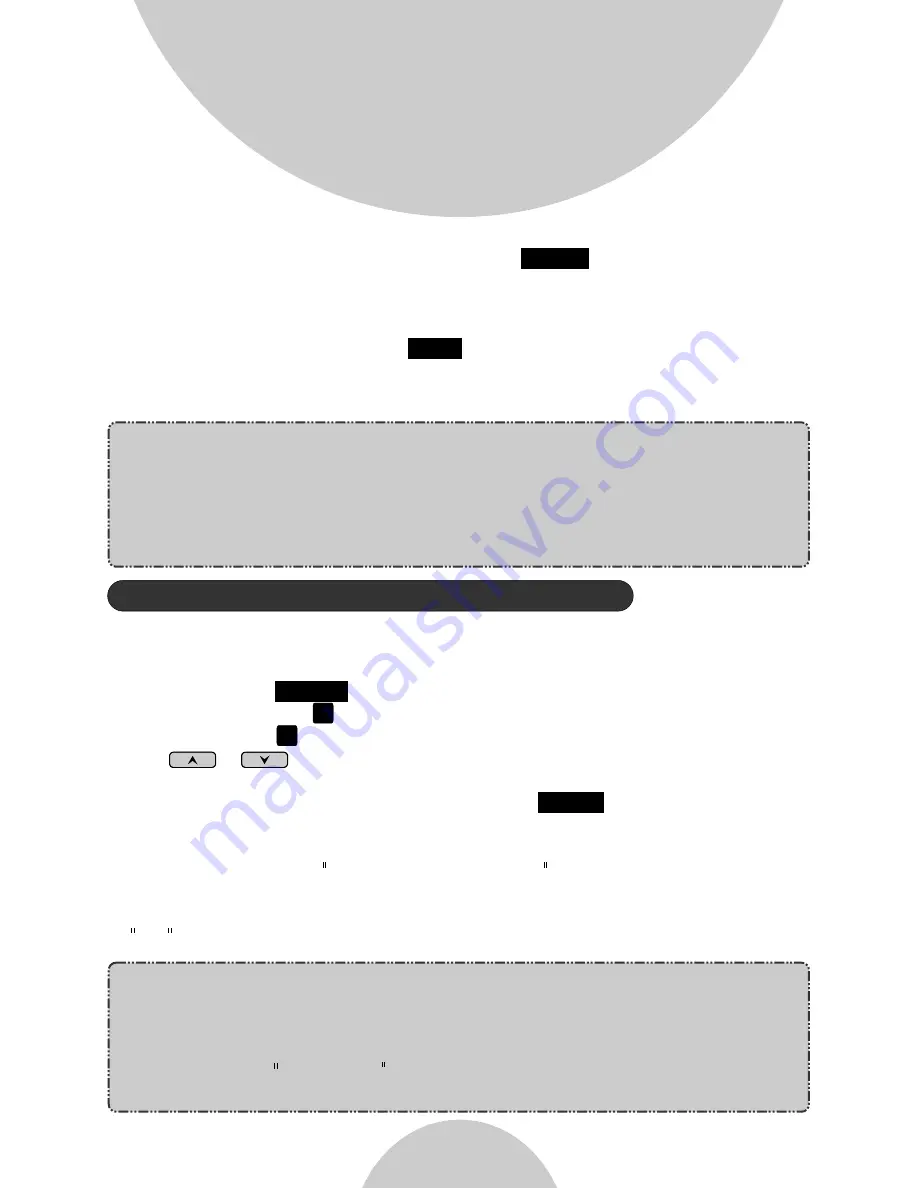
b. After the second line answers, press the
(Left) soft key.
c. One handset and two phone lines can now talk simultaneously.
i. If one phone line hangs up, the handset continues talking to the
remaining phone line.
ii. If the handset presses
key, the 2nd phone line will be
dropped.
The handset and the first phone line continue conversation.
Notes:
1. 3-way conferencing between 3 handsets is not supported.
2. Unlike 3-way conferencing provided by the phone company, 3-way
conferencing involving 2 phone lines will take up two physical lines,
leaving only two lines left available for other handsets.
The handset must have access to a second line.
1. A handset can direct the base station to forward all future phone calls
to be routed to another handset or another phone number.
2. Press handset
(Right) soft key.
3. Press the number , this will enter the handset setting menu.
4. Press number , handset enters call forwarding setting mode.
5. Use or arrow to scroll up and down the selection (Off, Another
Handset, External Line).
6. Make a selection (default = Off) and press
(Left) soft key.
7. When prompted, enter a two-digit handset ID or an external phone
number, up to 14 digits.
8. A warning message All calls are forwarded will appear on the handset
LCD.
9. To turn off call forwarding, repeat the above procedures and select
Off .
Notes:
1. Because this setting is stored both on the handset and on the base
station, the handset must be in range with the base to change
setting.
2. Calls can be forwarded to another handset or a phone number,
but not both. Setting a call forwarding address will automatically
CONF
END
MENU
5
3
SAVE
Call Forwarding (For DuraFon PRO only)
45
Advanced Operations