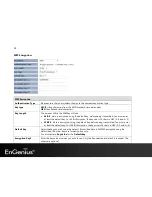23
The DHCP Client Table shows the LAN clients that have been allocated an IP address from the DHCP Server.
DHCP Client Table
IP address
Displays the IP Address of the client on the LAN.
MAC address
Displays the MAC Address of the client on the LAN.
Expiration Time
Displays the time of expiration of the IP Address of the client.
Refresh
Click this button to update the DHCP Client Table.