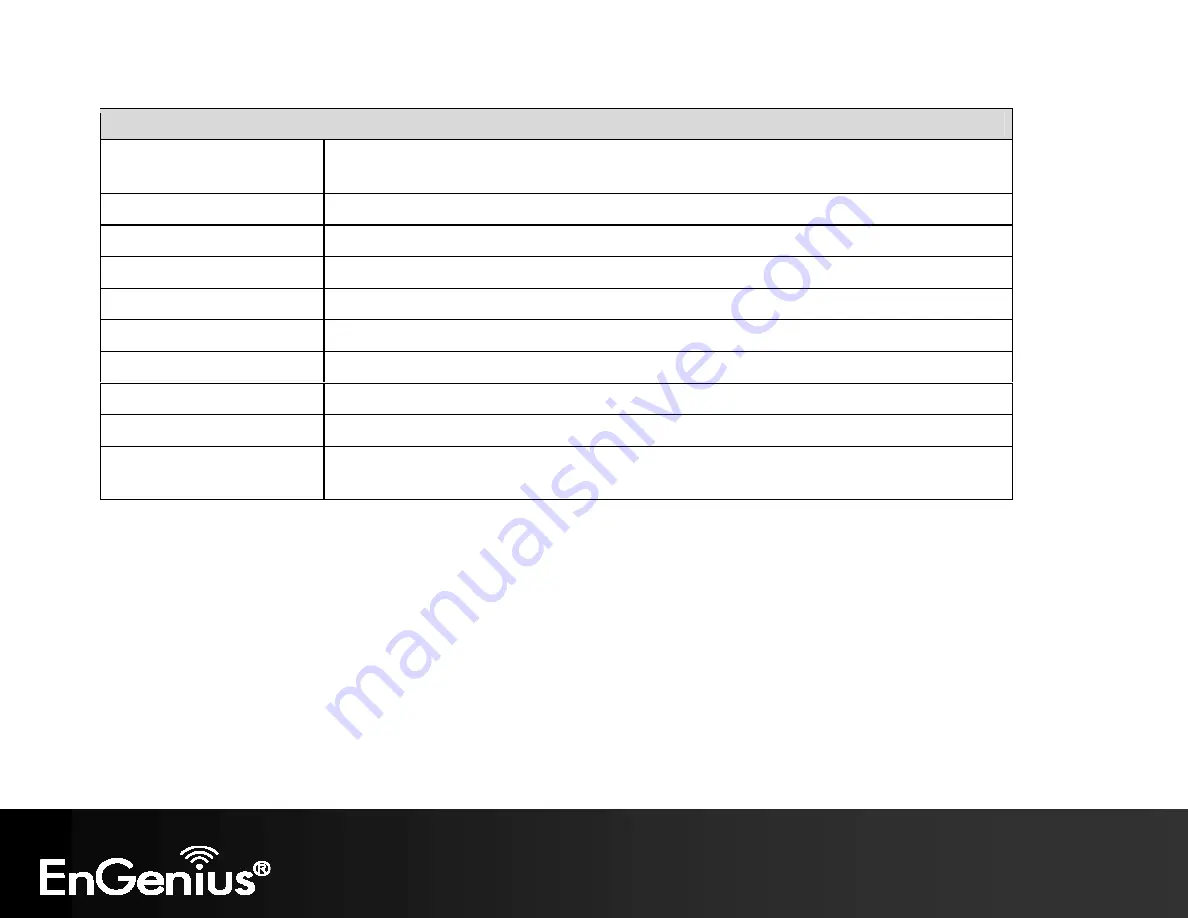
34
IP Settings
IP Network Setting
Select whether the device IP address will use the static IP address specified in the IP Address
field or be obtained automatically when the device connects to a DHCP server.
IP Address
The IP Address of this device.
IP Subnet Mask
The IP Subnet Mask of this device.
Default Gateway
The Default Gateway of this device. Leave it blank if you are unsure of this setting.
Primary / Secondary DNS
The primary / secondary DNS address for this device.
Use Link-Local Address
Check this if you want to use Link-Local Address.
IPv6 IP Address
The IPv6 IP Address of this device.
IPv6 Subnet Prefix Length
The IPv6 Subnet Prefix Length of this device.
IPv6 Default Gateway
The IPv6 Default Gateway of this device. Leave it blank if you are unsure of this setting.
IPv6 Primary / Secondary
DNS
The primary / secondary DNS address for this device.
Summary of Contents for EAP300
Page 1: ...1 ...
Page 5: ...4 Revision History Version Date Notes 1 0 2013 04 22 First Release ...
Page 16: ...15 This diagram depicts the hardware configuration ...
Page 20: ...19 You will see the following webpage if login successfully ...
Page 28: ...27 ...
Page 34: ...33 6 2 IP Settings This page allows you to modify the device s IP settings ...
Page 49: ...48 5 Enter the correct security setting and then click Accept ...
Page 60: ...59 Step 1 Setup Operation mode to Access Point ...
Page 62: ...61 Step 3 Configure the AP with the SSID you want and the type of encryption you desire ...
Page 63: ...62 Step 4 Click Accept to ensure your settings apply to the Save Reload list ...
Page 78: ...77 8 13 Logout Click Logout in Management menu to logout ...
















































