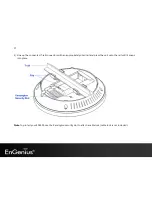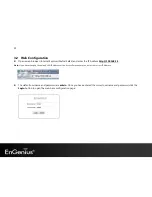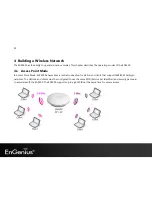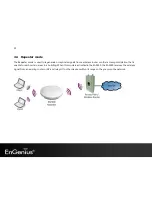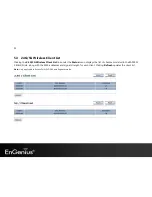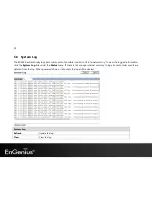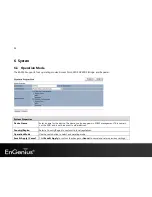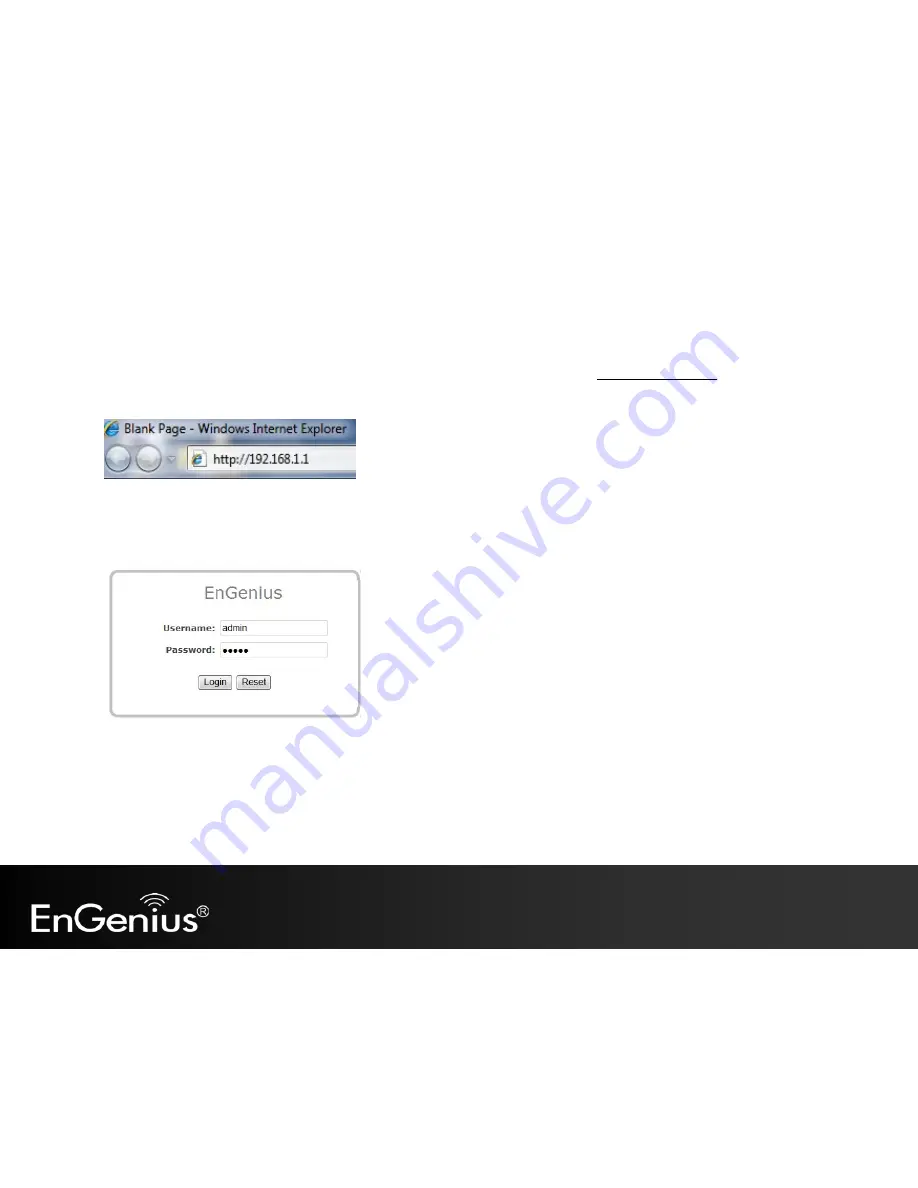
20
3.2
Web Configuration
Open a web browser (Internet Explorer/Firefox/Safari) and enter the IP Address http://192.168.1.1
Note: If you have changed the default LAN IP Address of the Access Point, ensure you enter the correct IP Address.
The default username and password are admin. Once you have entered the correct username and password, click the
Login button to open the web-base configuration page.
Summary of Contents for EAP600
Page 5: ...4 Revision History Version Date Notes 1 0 2012 07 31 First Release ...
Page 22: ...21 If successful you will be logging in and see the EAP600 User Menu ...
Page 30: ...29 ...
Page 42: ...41 2 4G 5G SSID Profile ...
Page 44: ...43 Repeater mode ...
Page 53: ...52 5 Enter the correct security setting ...
Page 62: ...61 ...
Page 77: ...76 8 12 Logout Click Logout in Management menu to logout ...