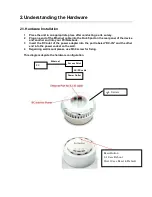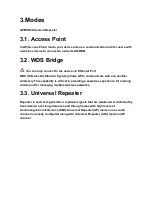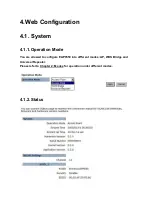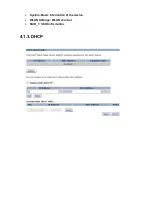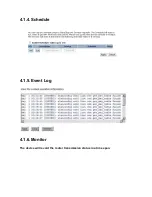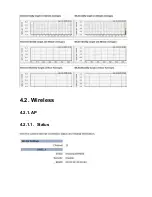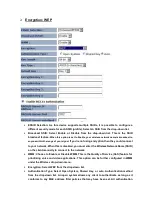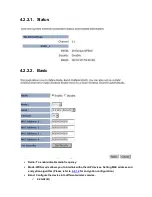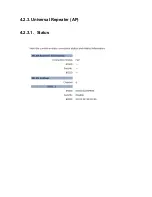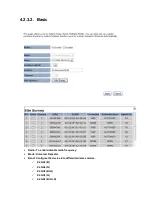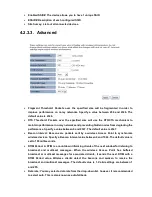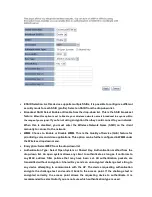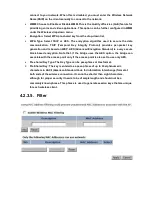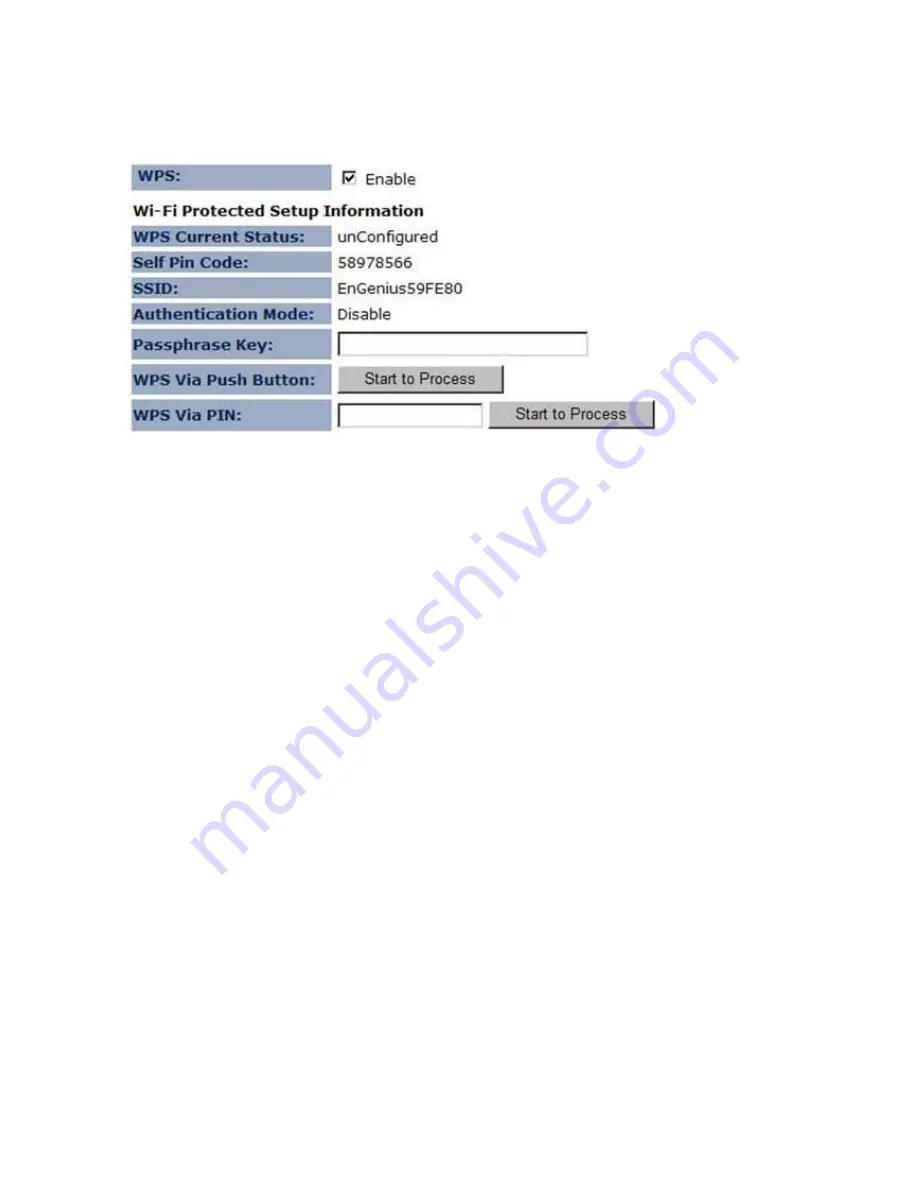
4.2.1.6. WPS
•
WPS: Place a check in this box to enable this feature.
•
WPS Current Status: Displays the current status of the WPS configuration.
•
Self Pin Code: Displays the current PIN.
•
SSID: Displays the current SSID.
•
Authentication Mode: Displays the current authentication mode.
•
Passphrase Key: Displays the current passphrase.
•
WPS Via Push Button: Click on the Start to Process button if you would like to enable WPS through
the Push Button instead of the PIN. After pressing this button you will be required to press the WPS
on the client device within two minutes. Click on the OK button in the dialog box.
•
WPS via PIN: Specify a PIN, which unique number that can be used to add the router to an existing
network or to create a new network. Then click on the Start to Process button.
4.2.1.7. Client List
Click on the Client List link under the Wireless drop-down menu. This page displays the list of Clients
that are associated to the Access Point.
The MAC address and signal strength for each client is displayed. Click on the Refresh button to Refresh the
client list
Summary of Contents for EAP9550
Page 1: ...EnGenius EAP9550 11N Multi Function AP Repeater ...
Page 11: ... Detail Click into detail to see historical record ...
Page 12: ...4 2 Wireless 4 2 1 AP 4 2 1 1 Status ...
Page 22: ...4 2 1 9 WMM 4 2 2 WDS Bridge You can only connect to the device via Ethernet Port ...
Page 27: ...4 2 2 4 WMM ...
Page 28: ...4 2 3 Universal Repeater AP 4 2 3 1 Status ...
Page 36: ...4 2 3 8 WMM ...
Page 44: ...4 5 4 LED Control 4 6 Logout ...