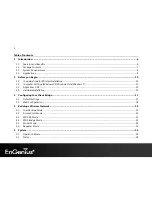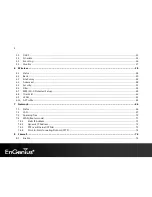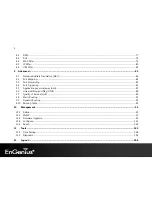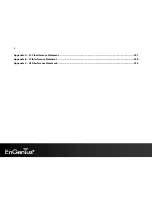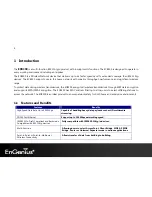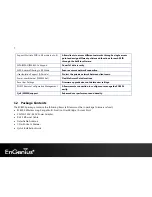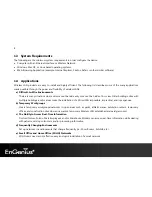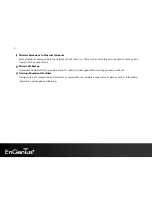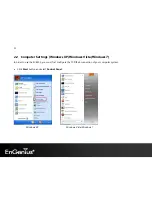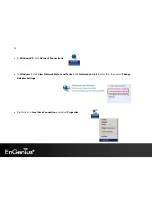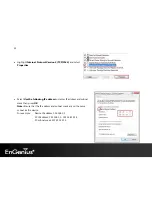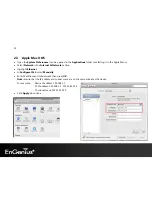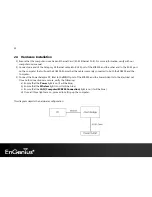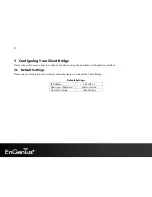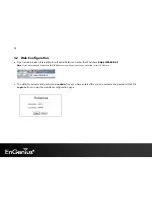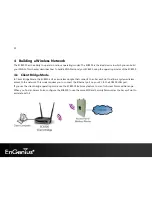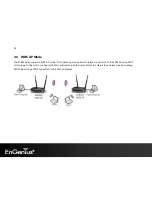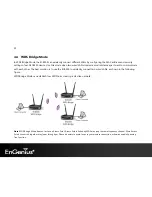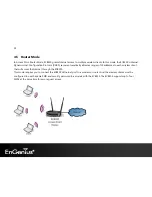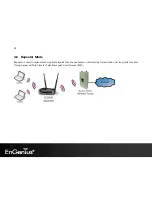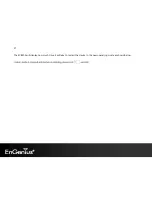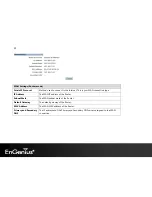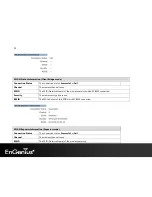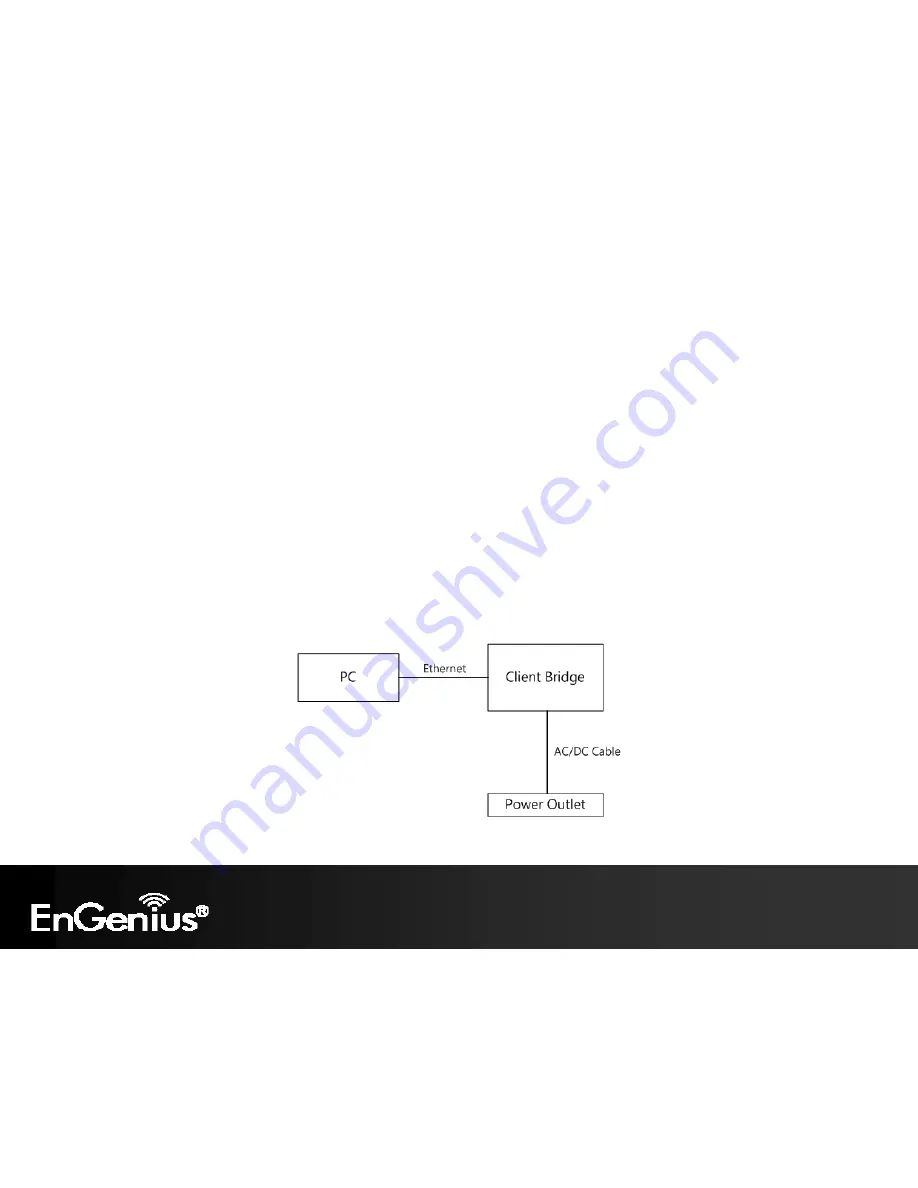
15
2.4
Hardware Installation
1)
Ensure that the computer in use has an Ethernet Card (RJ-45 Ethernet Port). For more information, verify with our
computer user manual.
2)
Connect one end of the Category 5 Ethernet cable into RJ-45 port of the ECB300 and the other end to the RJ-45 port
on the computer that will use the ECB300. Ensure that the cable is securely connected to both the ECB300 and the
Computer.
3)
Connect the Power Adaptor DC Inlet to the
DC-
IN port of the ECB300 and the Power Adaptor to the electrical out.
Once both connections are secure, verify the following:
a)
Ensure that the
Power
light is on (it will be blue).
b)
Ensure that the
Wireless
light is on (it will be blue).
c)
Ensure that the
LAN (Computer/ECB300 Connection)
light is on (it will be blue).
d)
Once all three lights are on, proceed to setting up the computer.
This diagram depicts the hardware configuration.
Summary of Contents for ECB300
Page 6: ...5 Revision History Version Date Notes 1 0 Feb 15 2012 First Release ...
Page 20: ...19 If successful you will be logging in and see the ECB300 User Menu ...
Page 40: ...39 Repeater mode ...
Page 75: ...74 7 4 4 Point to Point Tunneling Protocol PPTP PPTP is used by very few ISPs ...
Page 95: ...94 9 10 Routing Table This page allows you to observe the current routing table ...
Page 102: ...101 4 You can access the device again ...
Page 107: ...106 12 Logout Click on Logout button to logout of the ECB300 ...