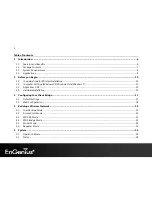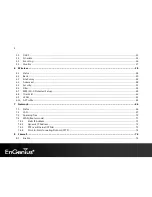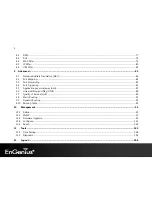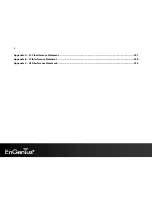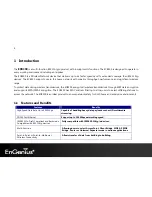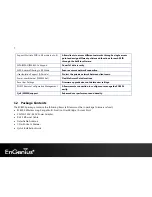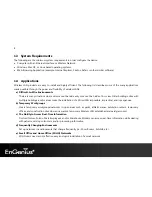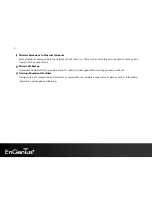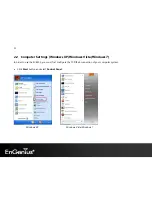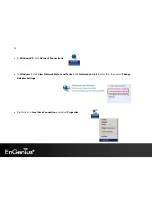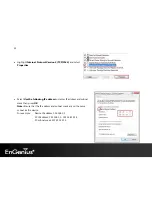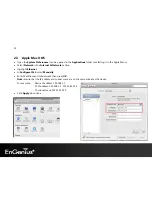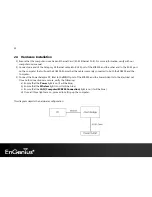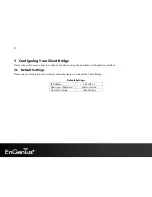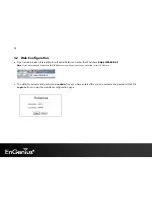3
8.2
DMZ........................................................................................................................................................................................................................ 77
8.3
DoS.......................................................................................................................................................................................................................... 78
8.4
MAC Filter............................................................................................................................................................................................................. 79
8.5
IP Filter................................................................................................................................................................................................................... 80
8.6
URL Filter .............................................................................................................................................................................................................. 82
9
Advanced.......................................................................................................................................................................... 83
9.1
Network Address Translation (NAT).......................................................................................................................................................... 83
9.2
Port Mapping...................................................................................................................................................................................................... 84
9.3
Port Forwarding................................................................................................................................................................................................. 85
9.4
Port Triggering................................................................................................................................................................................................... 86
9.5
Application Layer Gateway (ALG) ............................................................................................................................................................... 87
9.6
Universal Plug and Play (UPnP) ................................................................................................................................................................... 88
9.7
Quality of Service (QoS) ................................................................................................................................................................................. 89
9.8
Static Routing ..................................................................................................................................................................................................... 92
9.9
Dynamic Routing............................................................................................................................................................................................... 93
9.10
Routing Table ..................................................................................................................................................................................................... 94
10
Management ................................................................................................................................................................ 95
10.1
Admin .................................................................................................................................................................................................................... 95
10.2
SNMP ..................................................................................................................................................................................................................... 97
10.3
Firmware Upgrade............................................................................................................................................................................................ 99
10.4
Configure............................................................................................................................................................................................................102
10.5
Reset.....................................................................................................................................................................................................................103
11
Tools ............................................................................................................................................................................ 104
11.1
Time Setting ......................................................................................................................................................................................................104
11.2
Diagnosis............................................................................................................................................................................................................105
12
Logout......................................................................................................................................................................... 106
Summary of Contents for ECB300
Page 6: ...5 Revision History Version Date Notes 1 0 Feb 15 2012 First Release ...
Page 20: ...19 If successful you will be logging in and see the ECB300 User Menu ...
Page 40: ...39 Repeater mode ...
Page 75: ...74 7 4 4 Point to Point Tunneling Protocol PPTP PPTP is used by very few ISPs ...
Page 95: ...94 9 10 Routing Table This page allows you to observe the current routing table ...
Page 102: ...101 4 You can access the device again ...
Page 107: ...106 12 Logout Click on Logout button to logout of the ECB300 ...