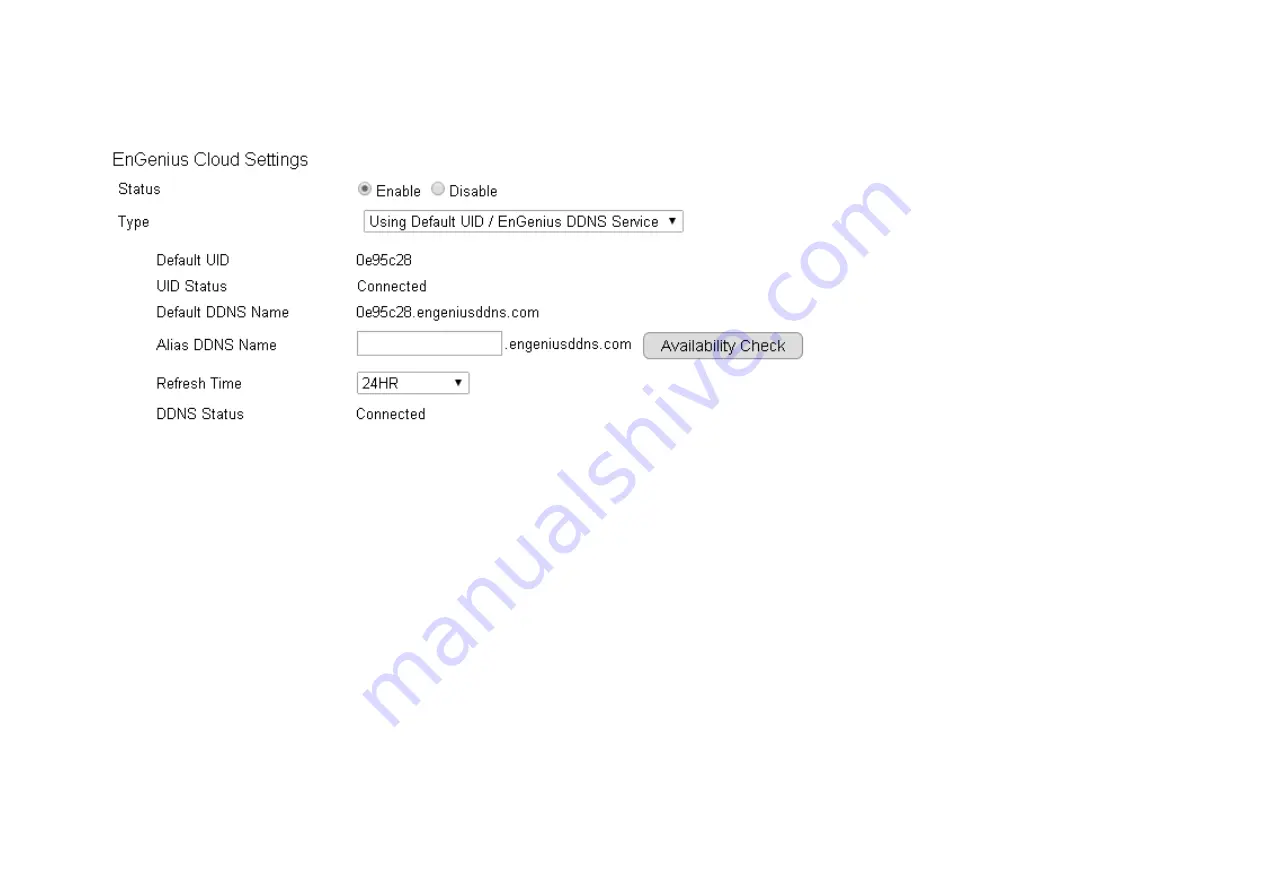
81
Default UID
: default UID
UID Status
: when working properly, it should show “Connected”.
Default DDNS
: shows the default DDNS
Alias DDNS Name
: You may find that your DDNS is too difficult to remember. EnGenius provides free DDNS name registration as long as the
alias is not yet been taken other EnGenius product users. You can check the availability by clicking on the button
Availability Check
for
verification. In this example, “superman.engeniusddns.com” is available. That is, when the setting is activated, both DDNS name
“
superman
.engeniusddns.com” and “
0e95c28
.engeniusddns.com” can be used to access this camera.
Refresh Time
: options are 3HR, 6HR, 9HR, 12HR and 24HR. DDNS server needs to synchronize with your IP address often so that you can access
your device over the Internet with DDNS name. Depends on your Internet Service provider, your WAN IP address lease time will be different.
Summary of Contents for EDS5255
Page 1: ...0 Business Solutions 2Megapixel Full HD Wireless Bullet Network Camera EDS5255 ...
Page 10: ...9 1 4 Package Contents The package should contain all of following items shown below ...
Page 11: ...10 1 5 Physical Description ...
Page 13: ...12 ...
Page 24: ...23 EnViewer Finder Network ...
Page 29: ...28 3 1 1 1 EnViewer Finder DDNS ...
Page 31: ...30 3 1 1 2 EnViewer Finder Config ...
Page 47: ...46 Hostname Enter a new name into this field Click Apply to change the camera name ...
Page 52: ...51 5 1 Navigation Panel ...
Page 54: ...53 Logout ...
Page 55: ...54 5 2 Live View Settings ...
Page 59: ...58 ...
Page 60: ...59 5 4 System The System setting menu consists of system related configurations ...
Page 66: ...65 Select the downloaded new firmware then click on Open ...
Page 69: ...68 Click Save to store the file to the chosen location ...
Page 70: ...69 Restore Settings Click on Browse to select the backup file ...
Page 71: ...70 Choose the configuration file and click on Open Click on Upload to start storing process ...
Page 75: ...74 5 5 Network The Network setting menu consists of Network related configurations ...
Page 80: ...79 5 5 2 EnGenius Cloud Service You must Enable EnGenius Cloud first and then choose the Type ...
Page 93: ...92 5 7 1 Video ...
Page 96: ...95 5 7 2 1 Light Setting Brightness Contrast ...
Page 97: ...96 Sturation Sharpness ...
Page 101: ...100 None Mirror Flip Vertical None Flip Both Horizontal and Vertical None Both ...
Page 110: ...109 5 8 1 1 Motion Detection ...
Page 112: ...111 Therefore you can have a combination of three different detection window sizes ...
Page 145: ...144 5 12 4 Synchronize ...
Page 148: ...147 Choose Admin and click on Start button Choose the storage device to access the file ...
Page 150: ...149 Click the file to download it ...
Page 153: ...152 You can access the media files located under ENGENIUS sda1 IP_Camera Lobby ...
















































