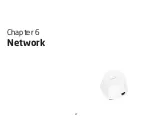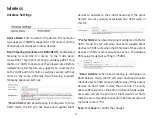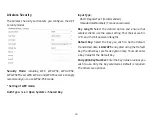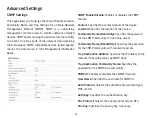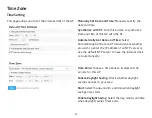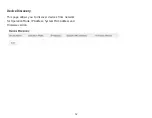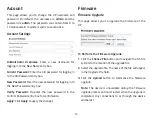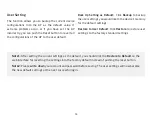40
Wireless MAC Filtering is used to allow or deny network
access to wireless clients (computers, tablet PCs, NAS,
smartphones, etc.) according to their MAC addresses. You
can manually add a MAC address to restrict permission to
access EAP1750H. The default setting is:
Disable Wireless
MAC Filter
.
Note:
Only applicable in Access Point and WDS AP mode.
ACL (Access Control List) Mode:
Determines whether
network access is granted or denied to clients whose MAC
addresses appear in the MAC address table on this page.
Choices given are: Disabled, Deny MAC in the list, or Allow
MAC in the list.
MAC Address:
Enter the MAC address of the wireless client
you wish to configure for.
Add:
Click
Add
to add the MAC address to the MAC Address
table.
Delete:
Deletes the selected entries.
Save:
Click
Save
to apply the changes.
Wireless MAC Filtering
Summary of Contents for EMD1AP
Page 1: ...User Manual Business Solutions Wireless Managed Indoor Access Point EMD1AP version 1 3 ...
Page 4: ...4 Chapter 1 Product Overview ...
Page 10: ...10 Chapter 2 Before You Begin ...
Page 17: ...17 Chapter 3 Configuring Your Access Point ...
Page 19: ...19 Chapter 4 Building a Wireless Network ...
Page 22: ...22 Chapter 5 Overview ...
Page 27: ...27 Chapter 6 Network ...
Page 30: ...30 Chapter 7 2 4 GHz 5 GHz Wireless ...
Page 42: ...42 Chapter 8 Management ...
Page 58: ...58 Appendix ...