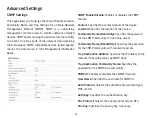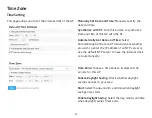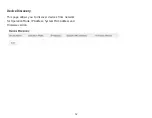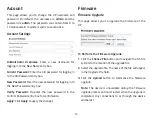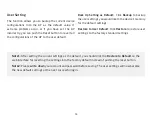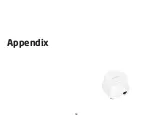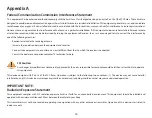55
User Setting
The function allows you to backup the current device
configurations into the AP as the default value. If
extreme problems occur, or if you have set the AP
incorrectly, you can push the Reset button to revert all
the configurations of the AP to the user default.
Back Up Setting as Default:
Click
Backup
to backup
the user settings you would like to the device’s memory
for the default settings.
Restore to User Default
: Click
Restore
to restore user
settings to the factory standard settings.
Note1:
After setting the current settings as the default, you should click the
Restore to Default
on the
web interface for reverting the settings into the factory default instead of pushing the reset button.
Note2:
Please
write down
your account and password before saving. The user settings will now become
the new default settings at the next successful login.
Summary of Contents for EMD1AP
Page 1: ...User Manual Business Solutions Wireless Managed Indoor Access Point EMD1AP version 1 3 ...
Page 4: ...4 Chapter 1 Product Overview ...
Page 10: ...10 Chapter 2 Before You Begin ...
Page 17: ...17 Chapter 3 Configuring Your Access Point ...
Page 19: ...19 Chapter 4 Building a Wireless Network ...
Page 22: ...22 Chapter 5 Overview ...
Page 27: ...27 Chapter 6 Network ...
Page 30: ...30 Chapter 7 2 4 GHz 5 GHz Wireless ...
Page 42: ...42 Chapter 8 Management ...
Page 58: ...58 Appendix ...