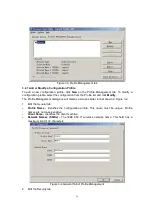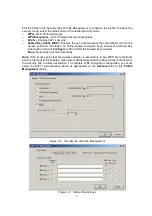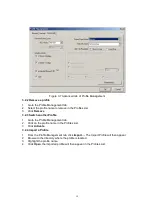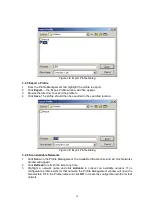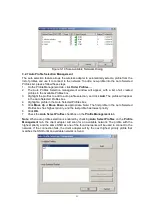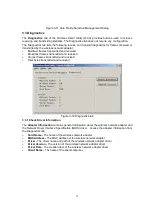14
Chapter 3: Configuration
The Wireless Adapter can be configured by Wireless Client Utility (WCU). This chapter
describes how to configure your Wireless Adapter for wireless connectivity on your Wireless
Local Area Network (WLAN) and use the data security encryption features.
After Installing the Adapter, the Adapter’s tray icon
will appear in your system tray. It
appears at the bottom of the screen, and shows the signal strength using color and the received
signal strength indication (RSSI).
If
the icon is gray, there is no connection.
If the icon is red, there is poor signal strength and the RSSI is less than 5dB.
If the icon is yellow, there is poor signal strength and the RSSI is between 5dB and
10dB.
If the icon is green, there is good signal strength and the RSSI is between 10dB and
20dB.
If the icon is green, there is excellent signal strength and the RSSI is more than 20dB.
Double-click the icon and the WCU utility will run. You can also run the utility by clicking the
Start>Program>Wireless>Wireless Client Utility. The WCU utility provides a complete and
easy to use set of tools to:
Display current status information
Edit and add configuration profiles
Display current diagnostics information
The section below introduces these above capabilities.
3.1 Current Status
The Current Status tab contains general information about the program and its operations. The
Current Status tab does not require any configurations.
Figure 3-1 Current Status
Summary of Contents for EMP-8603
Page 1: ...IEEE 802 11a b g Wireless MiniPCI Card User s Manual V1 0...
Page 14: ...13 Figure 2 9 Finish...
Page 28: ......