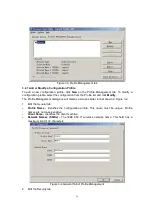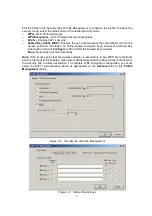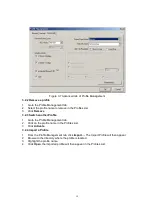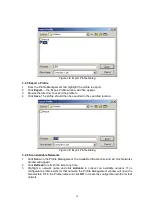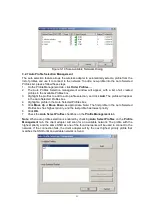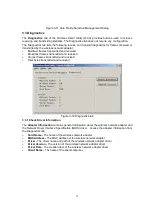25
wired and wireless networks.
Spread Spectrum - Spread Spectrum technology is a wideband radio frequency technique
developed by the military for use in reliable, secure, mission-critical communications
systems. It is designed to trade off bandwidth efficiency for reliability, integrity, and security.
In other words, more bandwidth is consumed than in the case of narrowband transmission,
but the trade off produces a signal that is, in effect, louder and thus easier to detect,
provided that the receiver knows the parameters of the spread-spectrum signal being
broadcast. If a receiver is not tuned to the right frequency, a spread-spectrum signal looks
like background noise. There are two main alternatives, Direct Sequence Spread Spectrum
(DSSS) and Frequency Hopping Spread Spectrum (FHSS).
SSID - A Service Set Identification is a thirty-two character (maximum) alphanumeric key
identifying a wireless local area network. For the wireless devices in a network to
communicate with each other, all devices must be configured with the same SSID. This is
typically the configuration parameter for a wireless PC card. It corresponds to the ESSID in
the wireless Access Point and to the wireless network name.
WEP (Wired Equivalent Privacy) - A data privacy mechanism based on a 64-bit or 128-bit
or 152-bit shared key algorithm, as described in the IEEE 802.11 standard.
Wi-Fi - A trade name for the 802.11b wireless networking standard, given by the Wireless
Ethernet Compatibility Alliance (WECA, see http://www.wi-fi.net), an industry standards
group promoting interoperability among 802.11b devices.
WLAN (Wireless Local Area Network) - A group of computers and associated
devices communicate with each other wirelessly, which network serving users
are limited in a local area.
WPA (Wi-Fi Protected Access) - A wireless security protocol use TKIP (Temporal Key Integrity
Protocol) encryption, which can be used in conjunction with a RADIUS server.
Summary of Contents for EMP-8603
Page 1: ...IEEE 802 11a b g Wireless MiniPCI Card User s Manual V1 0...
Page 14: ...13 Figure 2 9 Finish...
Page 28: ......