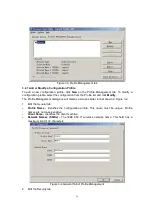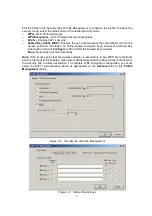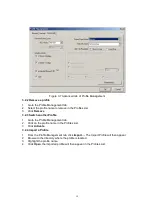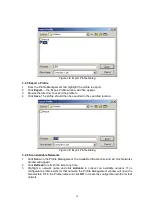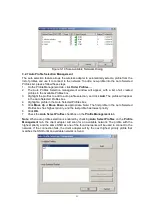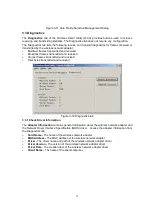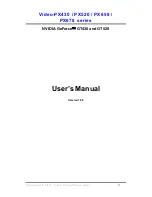8
Chapter 2: Installation Guide
2.1 Hardware Installation
2.1.1 54/108M Wireless MINIPCI Adapter Hardware Installation
To install the adapter, follow these steps listed below:
1. Turn off your desktop PC and disconnect the power.
2. Open your PC case and locate an available MINIPCI slot on the motherboard. Remove the
metal slot cover on the back of the PC. Check with your computer manufacturer for
instructions if needed.
3. Slide the MINIPCI Adapter into the PCI slot. Make sure that all of its pins are touching the
slot's contacts. Once the adapter is firmly in place, secure its fastening tab to your PC's
chassis with a mounting screw. Then, close your PC case.
4. Reconnect your PC’s power and turn on your desktop PC.
2.2 Software Installation
2.2.1 Overview
The Adapter’s Setup Wizard will guide you through the Installation procedure for Windows 2000,
XP. The Setup Wizard will install the Wireless Client Utility (WCU) and drivers.
When you install the hardware before installing the software, the system will prompt “Found
New Hardware Wizard” window, click Cancel, and run the Setup Wizard program on the
CD-ROM.
The Setup steps for Windows 2000 and Windows XP are very similar. The following setup steps
are for Windows 2000.
2.2.2 Software Installation for Windows 2000
1. Insert the Resource CD into your CD-ROM drive, click Start and choose Run. In the field
that appears, enter F:\WCU\Win2000_XP\Setup.exe (if “F” is the letter of your CD-ROM
drive), figure 2-1 should then appear.
2. You can click Cancel to end the installation on the Preparing Setup screen, figure 2-1.
Otherwise, the Setup Wizard will display a screen similar to that shown in figure 2-2 after a
moment.
Summary of Contents for EMP-8603
Page 1: ...IEEE 802 11a b g Wireless MiniPCI Card User s Manual V1 0...
Page 14: ...13 Figure 2 9 Finish...
Page 28: ......