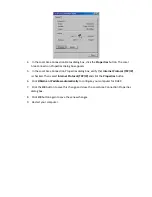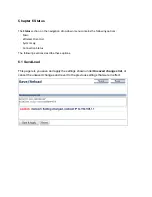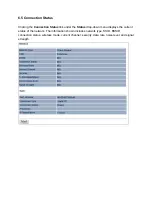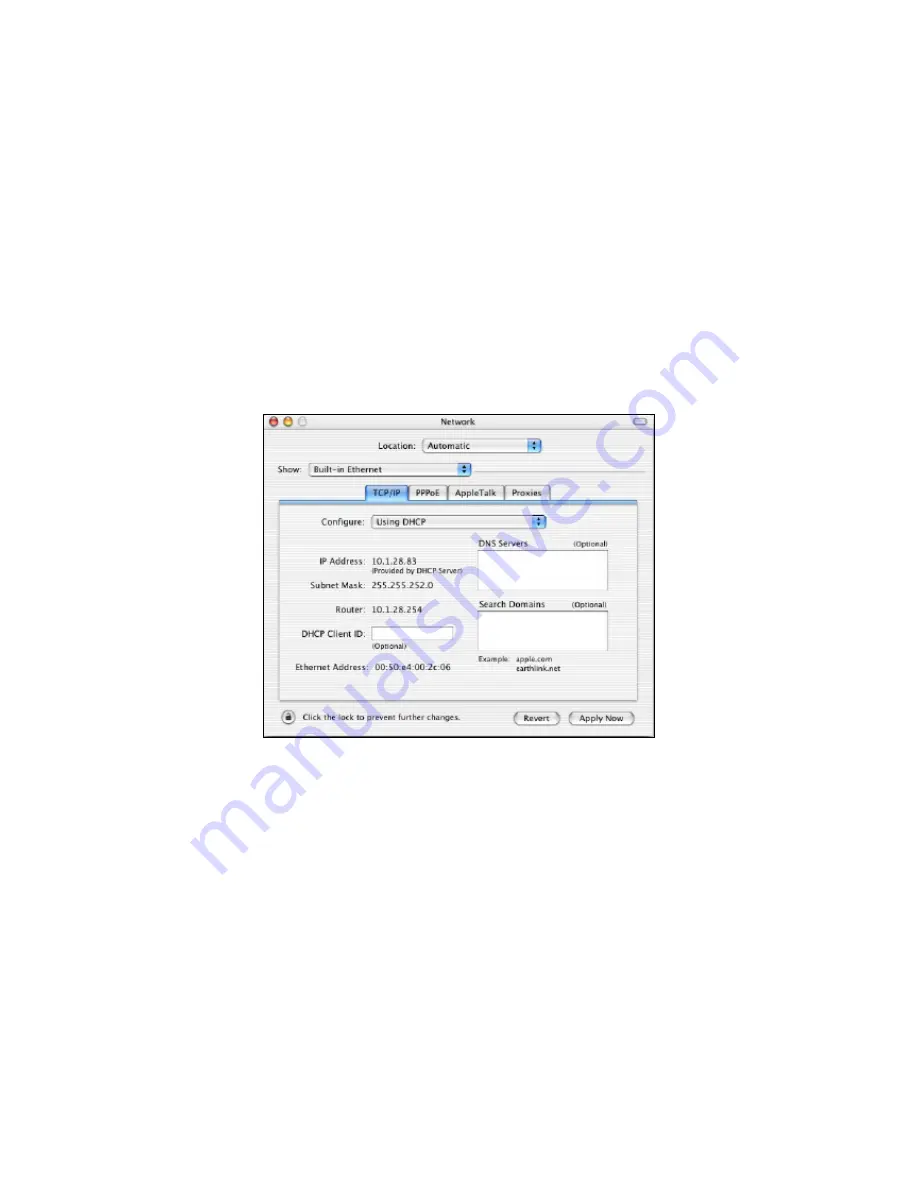
4.5
Configuring
an
Apple
Macintosh
Computer
The
following
procedure
describes
how
to
configure
TCP/IP
on
an
Apple
Macintosh
running
Mac
OS
10.2.
If
your
Apple
Macintosh
is
running
Mac
OS
7.x
or
later,
the
steps
you
perform
and
the
screens
you
see
may
differ
slightly
from
the
following.
However,
you
should
still
be
able
to
use
this
procedure
as
a
guide
to
configuring
your
Apple
Macintosh
for
TCP/IP.
1.
Pull
down
the
Apple
Menu,
click
System
Preferences
,
and
select
Network
.
2.
Verify
that
the
NIC
connected
to
the
ENH200
is
selected
in
the
Show
field.
3.
In
the
Configure
field
on
the
TCP/IP
tab,
select
Using
DHCP
.
4.
Click
Apply
Now
to
apply
your
settings
and
close
the
TCP/IP
dialog
box.