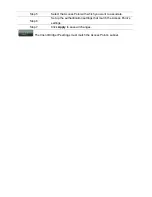92
Appendix
A
–
Troubleshooting
This
appendix
provides
problem
‐
solving
information
you
may
find
useful
in
case
you
need
to
troubleshoot
your
ENH200.
It
also
includes
information
about
contacting
technical
support.
A.1
Problem
Solving
Question
Answer
How
do
I
reset
the
ENH200?
There
are
two
ways
to
reset
the
ENH200,
a
hardware
method
and
a
software
method.
Both
methods
return
the
ENH200
to
its
factory
default
configuration.
To
use
the
hardware
method,
open
the
cover
on
the
bottom
panel
of
the
ENH200
and
find
the
Reset
button
(see
section
2.1).
Using
a
flat
object
such
as
a
pencil,
press
the
Reset
button
for
approximately
10
seconds
and
then
stop
pressing.
To
use
the
software
method,
click
Restore
to
Factory
Default
in
the
Management
menu.
Why
do
I
not
see
traffic
pass
after
I
connect
the
ENH200
to
a
PoE
switch?
The
ENH200
uses
a
proprietary
PoE
injector
and
will
not
work
with
standard
802.3af
‐
compliant
PoE
switches.
What
is
the
default
IP
address
of
the
ENH200?
The
default
IP
address
is
192.168.1.1
I
plugged
the
PoE
to
the
second
Ethernet
port
on
the
back
of
ENH200
but
the
unit
is
not
on,
how
come?
You
need
to
plug
the
Ethernet
cable
connect
to
PoE
injector
to
the
main
LAN
port.
The
secondary
Ethernet
port
is
just
an
additional
LAN
port
for
regular
Ethernet
connection
such
as
IP
camera
When
I
install
the
PoE
connection
to
the
ENH200,
what
kind
of
PoE
should
I
use?
The
ENH200
uses
a
proprietary
PoE
injector
and
will
not
work
with
standard
802.3af
‐
compliant
PoE
switches.
I
want
to
use
higher
gain
antennas
on
the
ENH200,
but
I
don’t
know
what
antenna
is
right.
Use
the
antenna
appropriate
for
the
frequency.
(2.4
GHz)
I
want
to
buy
a
high
‐
gain
antenna
for
the
ENH200,
but
I
don’t
know
what
type
of
antenna
and
RF
connector
to
buy.
Use
an
antenna
with
a
SMA
connector
to
connect
to
the
ENH200.