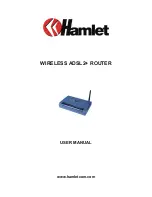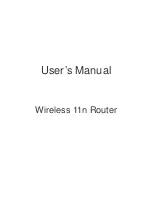Summary of Contents for ENH220EXT
Page 4: ...4 Chapter 1 Product Overview ...
Page 10: ...10 Chapter 2 Before You Begin ...
Page 19: ...19 Chapter 3 Configuring Your Access Point ...
Page 21: ...21 Chapter 4 Building a Wireless Network ...
Page 27: ...27 Chapter 5 Status ...
Page 32: ...32 Chapter 6 Network ...
Page 35: ...35 Chapter 7 2 4 GHz Wireless ...
Page 47: ...47 Chapter 8 Management ...
Page 62: ...62 Appendix ...