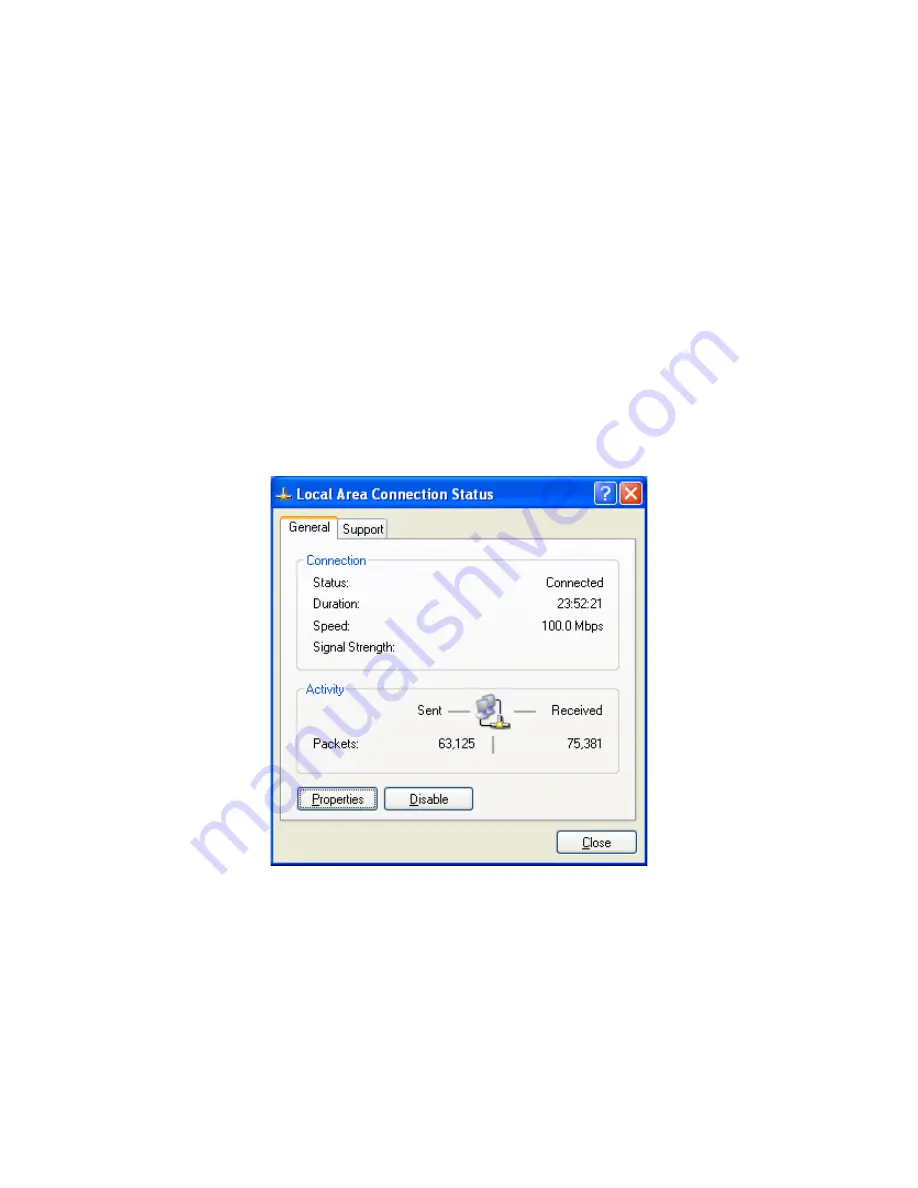
17
2.4
Configuring a TCP/IP connection on Windows® XP
Use the following procedure to configure a computer running
Microsoft
®
Windows XP
with the
default Windows interface.
1.
On the Windows taskbar, click
Start
, click
Control Panel
, and then click
Network and
Internet Connections
.
2.
Click the
Network Connections
icon.
3.
Click
Local Area Connection
for the Ethernet adapter connected to the ENH
700
EXT. The
Local Area Connection Status dialog box appears.
4.
In the Local Area Connection Status dialog box, click the
Properties
button. The Local Area
Connection Properties dialog box appears.
5.
In the Local Area Connection Properties dialog box, verify that
Internet Protocol (TCP/IP)
is checked. Then select
Internet Protocol (TCP/IP)
and click the
Properties
button. The Internet
Protocol (TCP/IP) Properties dialog box appears.
6.
In the properties dialog box, click
Use the following IP address:
to configure your
computer for Static TCP/IP. Enter an
IP address
(i.e. 192.168.1.10), the
subnet mask
of the
ENH700EXT, and the
default gateway
which is the ENH700EXT’s IP address, 192.168.1.1. Note:
the subnet mask must match that of the ENH700EXT and the IP address must be on that subnet.
7.
Click the
OK
button to save your changes and close the dialog box.
















































