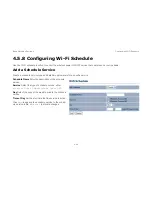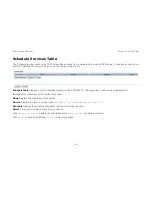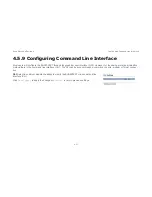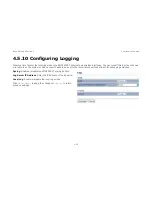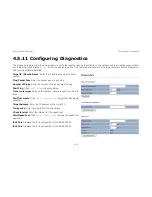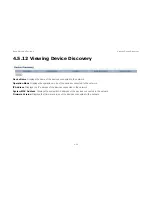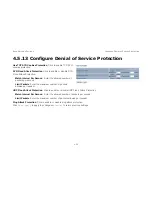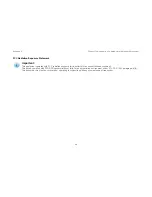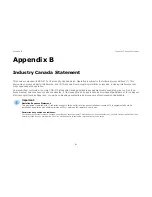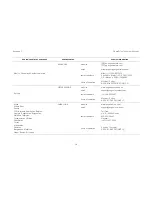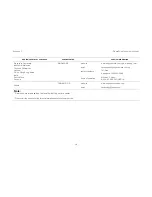A
PPENDIX
C
W
ORLD
W
IDE
T
ECHNICAL
S
UPPORT
C-3
Singapore, Cambodia,
Indonesia, Malaysia,
Thailand, Philippines,
Vietnam
China, Hong Kong, Korea
India
South Africa
Oceania
SINGAPORE
web site
www.engeniustech.com.sg/e_warranty_form
techsupport@engeniustech.com.sg
contact numbers
Toll Free:
Singapore: 1800-364-3648
hours of operation
Monday - Friday
9:00 AM - 6:00 PM (GMT+8)
Others
TAIWAN, R.O.C.
web site
www.engeniusnetworks.com
technology@senao.com
Note:
* Service hours are based on the local time of the service center.
* Please visit the website for the latest information about customer service.
REGION
/
COUNTRY
OF
PURCHASE
SERVICE
CENTRE
SERVICE
INFORMATION