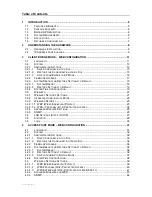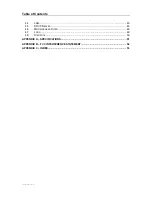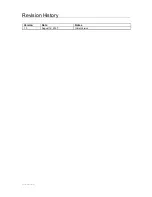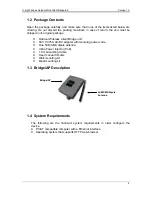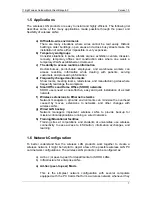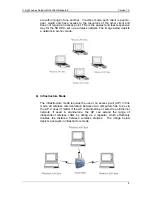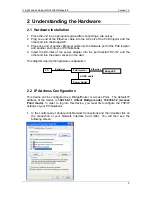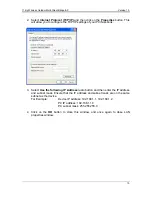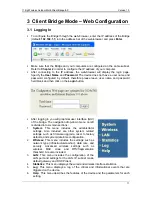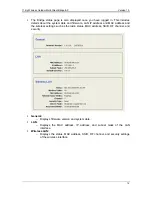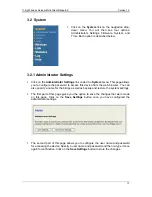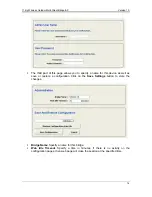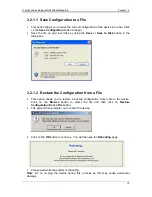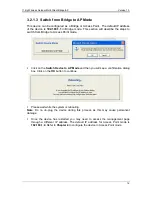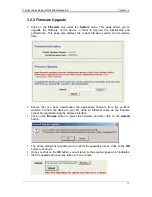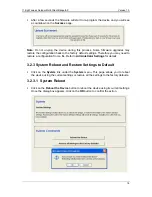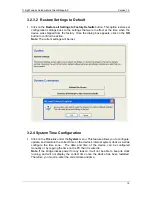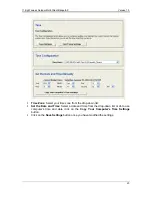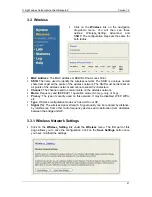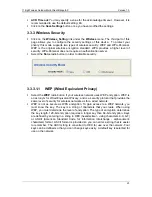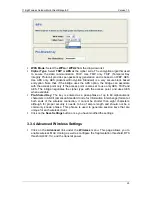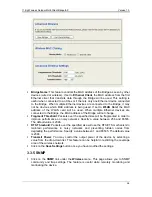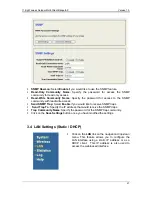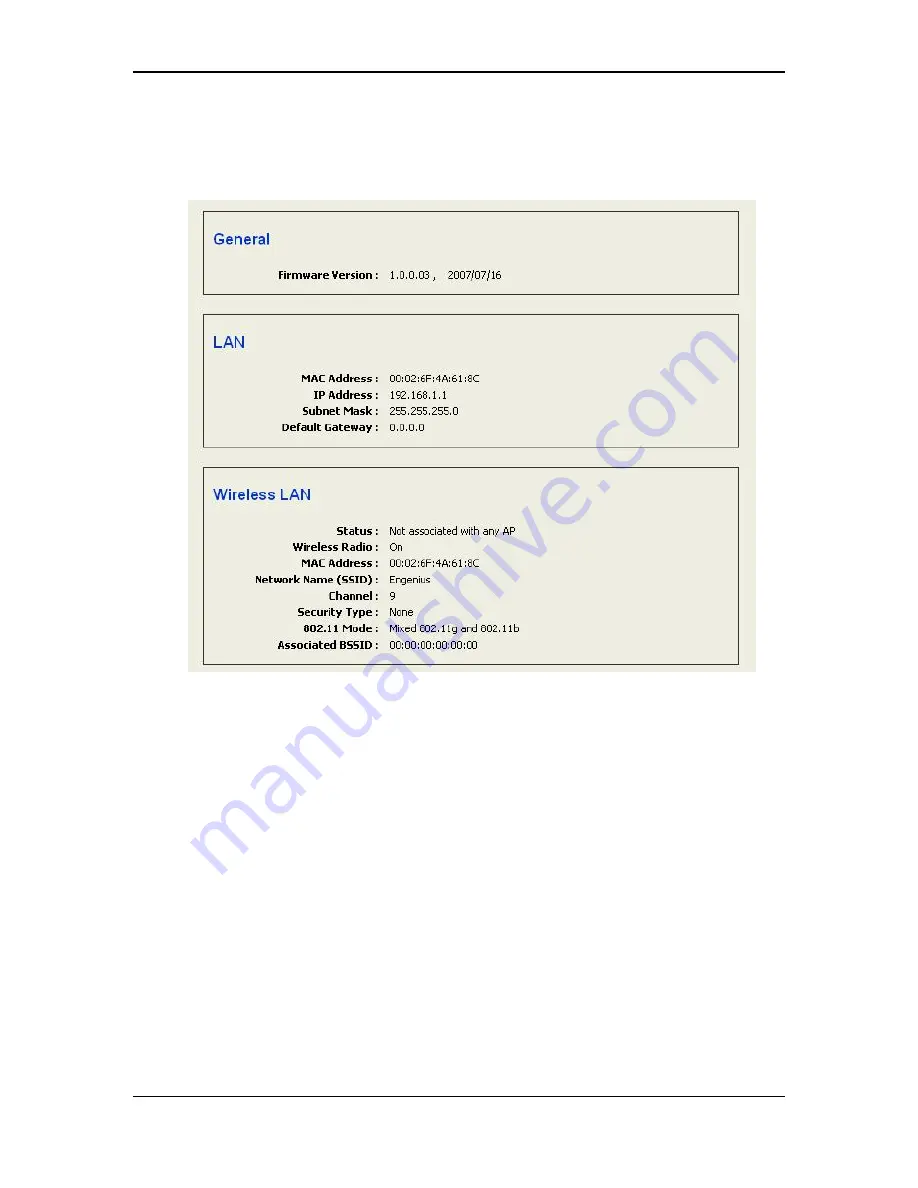
11b/g Wireless Outdoor Multi-Client Bridge/AP
Version 1.0
12
The Bridge status page is also displayed once you have logged in. This includes
details about the system date and firmware, LAN IP address and MAC address and
the wireless settings such as the radio status, MAC address, SSID, RF channel, and
security.
General:
o
Displays firmware version and system date.
LAN
:
o
Displays the MAC address, IP address, and subnet mask of the LAN
interface.
Wireless LAN:
o
Displays the status, MAC address, SSID, RF channel, and security settings
of the wireless interface.