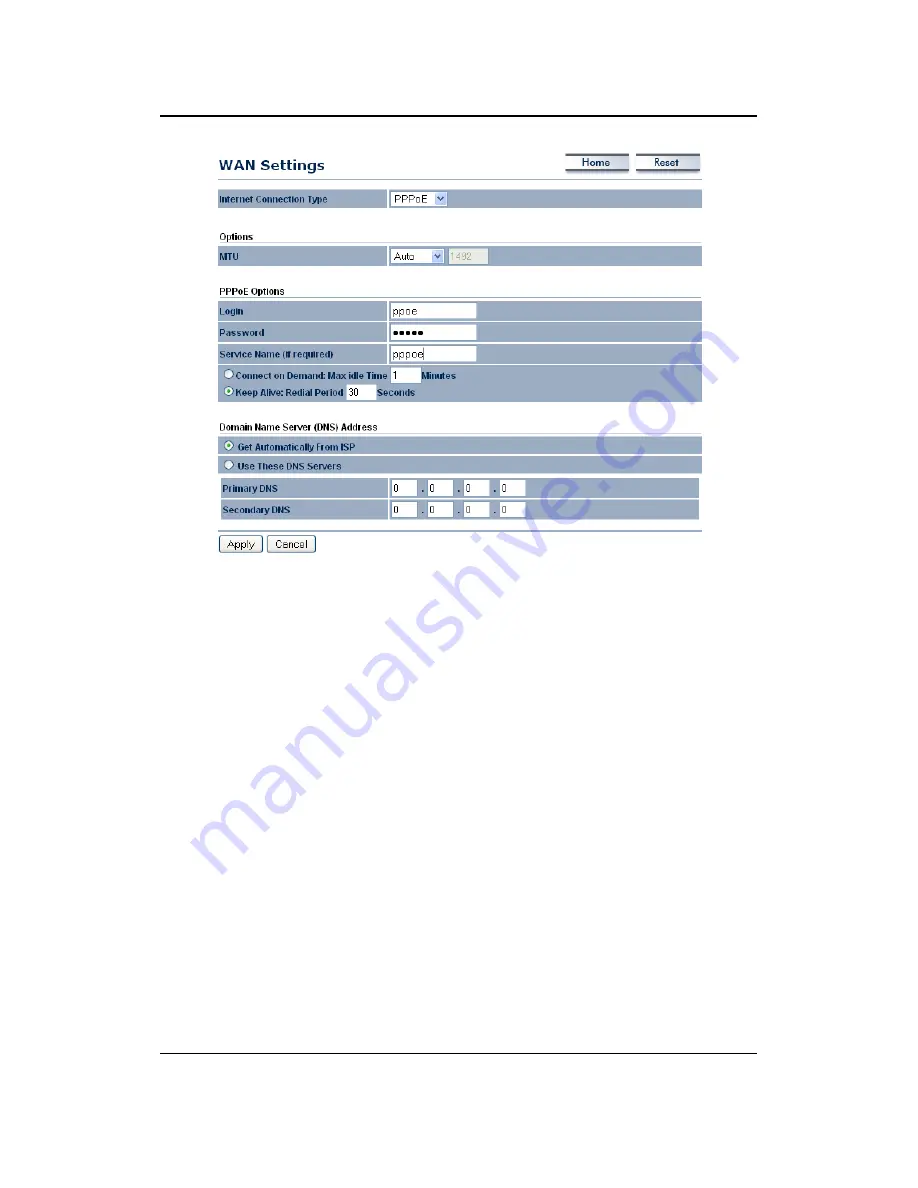
Long Range Wireless Access Point / Client Bridge
Version 1.0
50
Internet
Connection
Type
:
Select
PPPoE
from
the
drop
‐
down
list.
MTU
:
The
Maximum
Transmission
Unit
(MTU)
is
a
parameter
that
determines
the
largest
packet
size
(in
bytes)
that
the
router
will
send
to
the
WAN.
If
LAN
devices
send
larger
packets,
the
router
will
break
them
into
smaller
packets.
Ideally,
you
should
set
this
to
match
the
MTU
of
the
connection
to
your
ISP.
Typical
values
are
1500
bytes
for
an
Ethernet
connection
and
1492
bytes
for
a
PPPoE
connection.
If
the
router's
MTU
is
set
too
high,
packets
will
be
fragmented
downstream.
If
the
router's
MTU
is
set
too
low,
the
router
will
fragment
packets
unnecessarily
and
in
extreme
cases
may
be
unable
to
establish
some
connections.
In
either
case,
network
performance
can
suffer.
Login
:
Specify
the
user
name
which
is
provided
by
your
ISP.
Password:
Specify
the
password
which
is
provided
by
your
ISP,
and
then
verify
it
once
again
in
the
next
field.
Service
Name
:
Specify
the
name
of
the
ISP.
Type
:
Select
a
reconnection
type:
Keep
Alive
(A
connection
to
the
Internet
is
always
maintained),
Connect
on
Demand
:
You
have
to
open
up
the
Web
‐
based
management
interface
and
click
the
Connect
button
manually
any
time
that
you
wish
to
connect
to
the
Internet.
Domain
Name
Service
:
Select
Get
Automatically
from
ISP
if
the
ISP
will
provide
the
DNS
address,
if
not,
select
Use
these
DNS
servers
and
specify
the
primary
and
secondary
DNS
server
IP
address.
Click
on
the
Apply
button
to
save
the
changes.















































