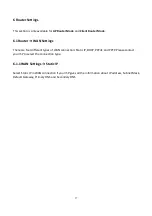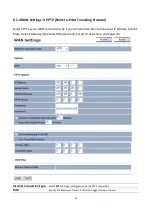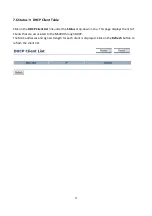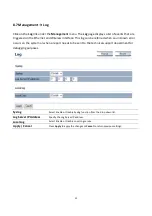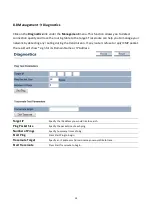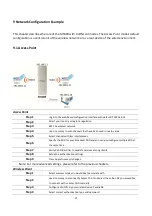51
7.2 Status → Wireless Client List
Click on the
Wireless
Client List
link under the
Status
drop-down menu. This page displays the list of
Clients that are associated to the M5000.
The MAC addresses and signal strength for each client is displayed. Click on the
Refresh
button to
refresh the client list