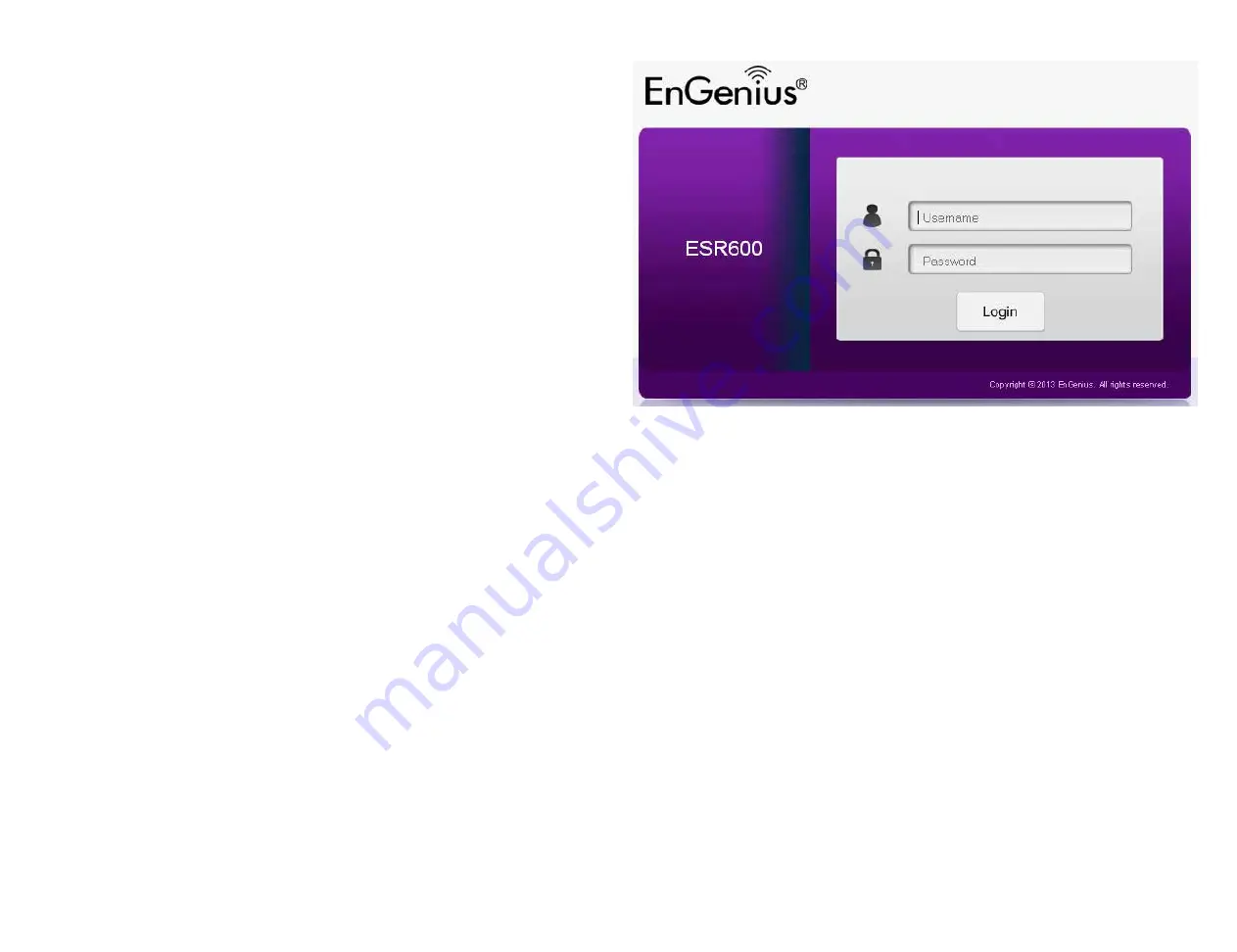
11
Logging In
During the
Quick Start Guide
procedure, you should have
successfully logged into the router’s
Web Configuration user
interface
(essentially the router’s operating system that
controls how it operates) and established some initial settings
and controls for the router.
If you wish to change the router’s settings
(establish a
new username and password for the person who manages
and maintains the router, set Parental Controls, establish
a Guest Access-SSID setting for visitors, or any number of
other settings) you can log into the Web Configuration again
through the web browser (Internet Explorer, Safari, Chrome,
Firefox) on your computer or tablet device.
To do this, enter the router’s default IP address of
192.168.0.1
into your browser’s address window.
1. At the login screen enter your username and a password
2. Click Login to continue.
The default login settings are:
username: admin
password: admin
It’s highly recommended that, if you haven’t done so already,
to change these default names, so your router and the devices
connected to it on your home network are more secure.
Summary of Contents for EPG600
Page 5: ...5 Chapter 1 Product Overview ...
Page 10: ...10 Chapter 2 Controlling the Router Through Its Web Configuration Interface ...
Page 27: ...27 Chapter 3 Installation Setup Wizard ...
Page 35: ...35 Chapter 4 Basic Network Settings ...
Page 65: ...65 Chapter 5 Wireless Encryption ...
Page 75: ...75 Chapter 6 Advanced Settings ...
Page 132: ...132 Appendix ...












































