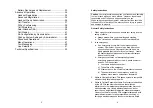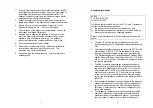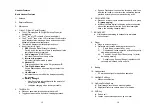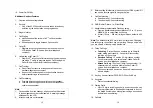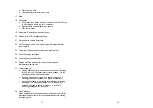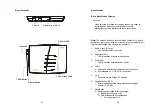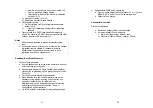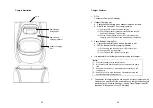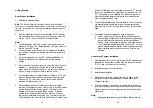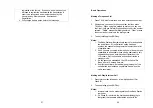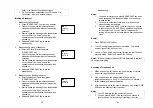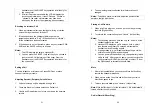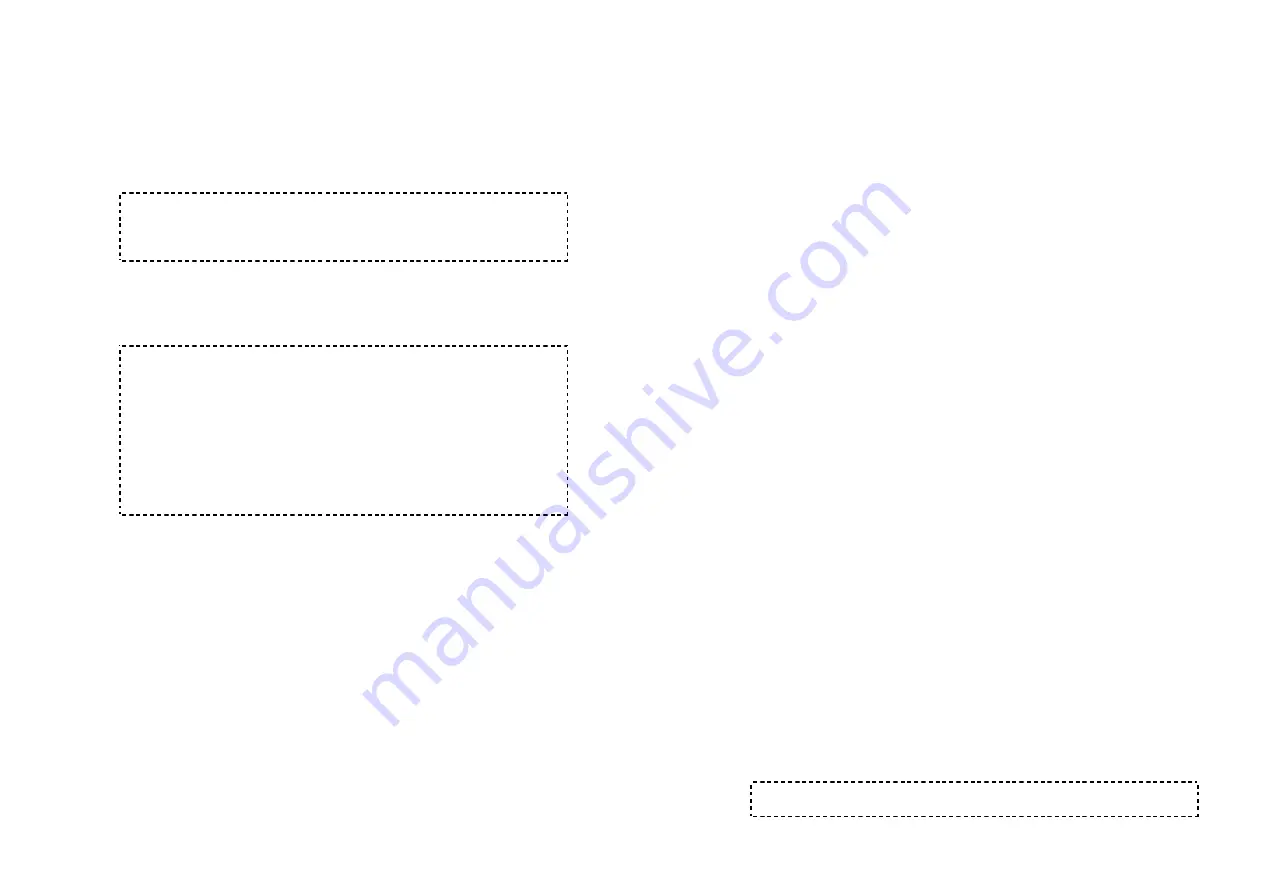
25
Getting Started
Base Station Installation
1. Install base station antenna.
Note
:
The base station’s antenna port has a reverse-thread
connector; to install antenna or cable, turn counter -clockwise; to
remove, turn clockwise. Improper installation may damage the
connector.
2. Plug the transformer end of the base station AC/DC adaptor
into a standard AC electrical power outlet, plug the other end
into the “DC In” jack on the back of the base station.
Note:
1. The base adaptor’s DC plug is larger in dimension than the
charger’s DC plug. The charger adaptor’s DC plug will not fit
into the base’s DC In jack.
2. The base station’s power supply (DC Adaptor) and telephone
line should be plugged into a surge protector with phone line
protection.
3. It is recommended to use an UPS (Uninterruptible Power
Supply) to prevent lost of telephone services in a power
outage.
3. Plug one end of the phone cord into one of the 4 phone jacks
marked L1 – L4 and plug the other end into the telephone
outlet. Since SP-922 has the built-in “line detection” feature, it
is okay to plug in the phone jacks in random order.
4. For best performance, maintain at least a distance of 1 meter
(about 3 feet) between the base station and other electronic
devices (e.g., TV, computer, stereo, fax machine, answer
machine, cordless phone, etc.)
5. Recommended phone line features from the local phone
company: Multiple phone lines “hunt group” is a useful feature
and works well with this phone system. This feature “ties”
multiple phone lines to a single phone number. When an
outside caller calls this common phone number, the phone
company automatically finds a free line. In a hunt group, the
Call Waiting and the Caller ID with Call Waiting (or called Type
26
II Caller ID) features are unnecessary because a 2
nd
call will
come in on a separate line, rather than on the same line. For
a 2
nd
call coming in on a separate line, the phone system’s
built-in Call Waiting feature will alert the user and allow the
user to toggle between 2 lines.
6. To use the Music/Message-On-Hold feature: Connect one end
of a standard audio cable into a radio or audio player, and
plug the other (3.5 mm) end into the MOH jack on back of the
base.
7. Connecting an external telephone answering device:
a. Follow instructions that come with the answering device.
b. An exemplary configuration: install the external answering
device in-between the wall phone jack(s) and the Base
Station. Either a multiple of single-line answering devices
or a multiple-line answering device can be used. You may
want to disable the Base Station’s Auto-Attendant function
if that interferes with the external device’s built-in Auto-
Attendant.
Handset and Charger Installation
1. Plug the transformer end of the Charger AC/DC adaptor into a
standard AC electric power outlet, plug the other end into the
“DC In” jack on the back of the Charger.
2. Install battery pack onto the handset.
3. Install handset antenna.
4. Place handset onto the charger front slot. Battery is fully
charged when the corresponding LED turns green (see
Charger Features).
5. The phone system is now ready to perform basic functions
such as making and receiving phone calls and intercom calls.
No base station or handset programming is needed for basic
operations.
Note:
1. Handset(s) packaged along with a Base Station are pre-