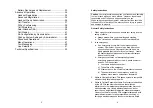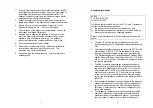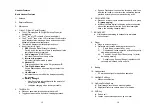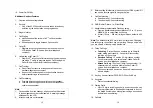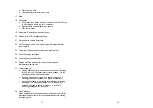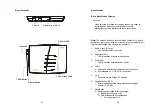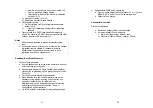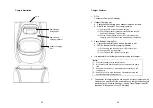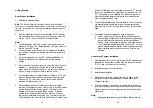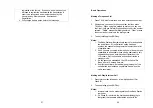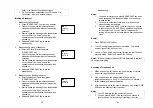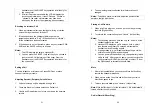31
handset menu), the SILENT key operation is valid only for
the current call.
3. If Caller ID service is available, the LCD will display the
incoming call information. If the LCD shows “Private” or
“Unknown”, the caller’s information may have been
blocked by the caller or the originating phone company.
Receiving an Intercom Call
1. When an intercom call arrives, the ringer will ring or vibrate
unless the ringer has been turned off.
2. If the handset is on the charger cradle (ringer will be
temporarily switched to “Ring” if it has been set to “Vibrate”),
lift the handset and start conversation.
3. If the handset is not on the cradle, press any key (except PWR,
END, and the SILENT soft key) to answer.
Notes:
1. The LCD displays the caller’s Handset ID.
2. You can press the SILENT (Left) soft key if you choose to
ignore the call. Unlike turning off the ringer (from the
handset menu), the SILENT key operation is valid only for
the current call.
Ending a Call
To end a telephone or intercom call, press END key or place
handset into charger cradle.
Adjusting Receiver (Earpiece) Voice Volume
1. Voice volume can only be adjusted during a call.
2. There are 6 levels of volume selections. Default = 4.
3. Use Up and Down Arrow key to turn up or down the earpiece
volume.
32
4. The new setting remains effective for all future calls until
changed.
Notes:
To achieve maximum volume, adjust the position of the
earpiece to align with the ear.
Placing a Call On Hold
1. When a call is in progress, it can be put on hold by pressing
the Hold (Right) soft key.
2. To return to the conversation, press “Unhold” (Left) soft key.
Notes:
1. The call being placed on hold can only be “un-hold” by the
handset that puts it on hold.
2. Handset LCD displays a call is being on hold. An alert
tone (double beep) every 30 seconds will remind the
handset that a call is being on hold.
3. If the operation (e.g., call transfer) after putting a call on-
hold fails, the held call may be dropped.
4. You can power off the handset (e.g., change battery) while
call is on hold. After power on again, you can continue the
call by pressing UNHOLD (Left) soft key or select “3” from
the Option menu to terminate the hold state.
Mute
1. After a link is established, you can press Mute (Left) soft key
to mute the handset microphone.
2. When mute is active, the other end will not hear your voice,
but still can speak to you.
3. To leave the mute state, press “Unmute” (Left) soft key.
Note
: Mute is effective only for the current call. It is automatically
turned off after the call is ended.
Do Not Disturb (Silent Ring)