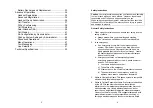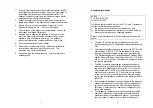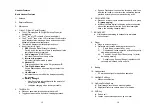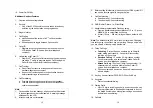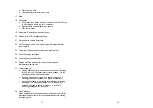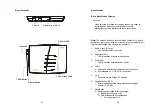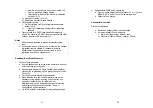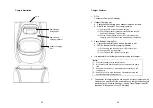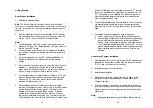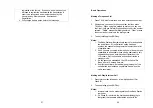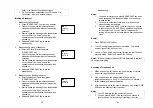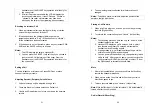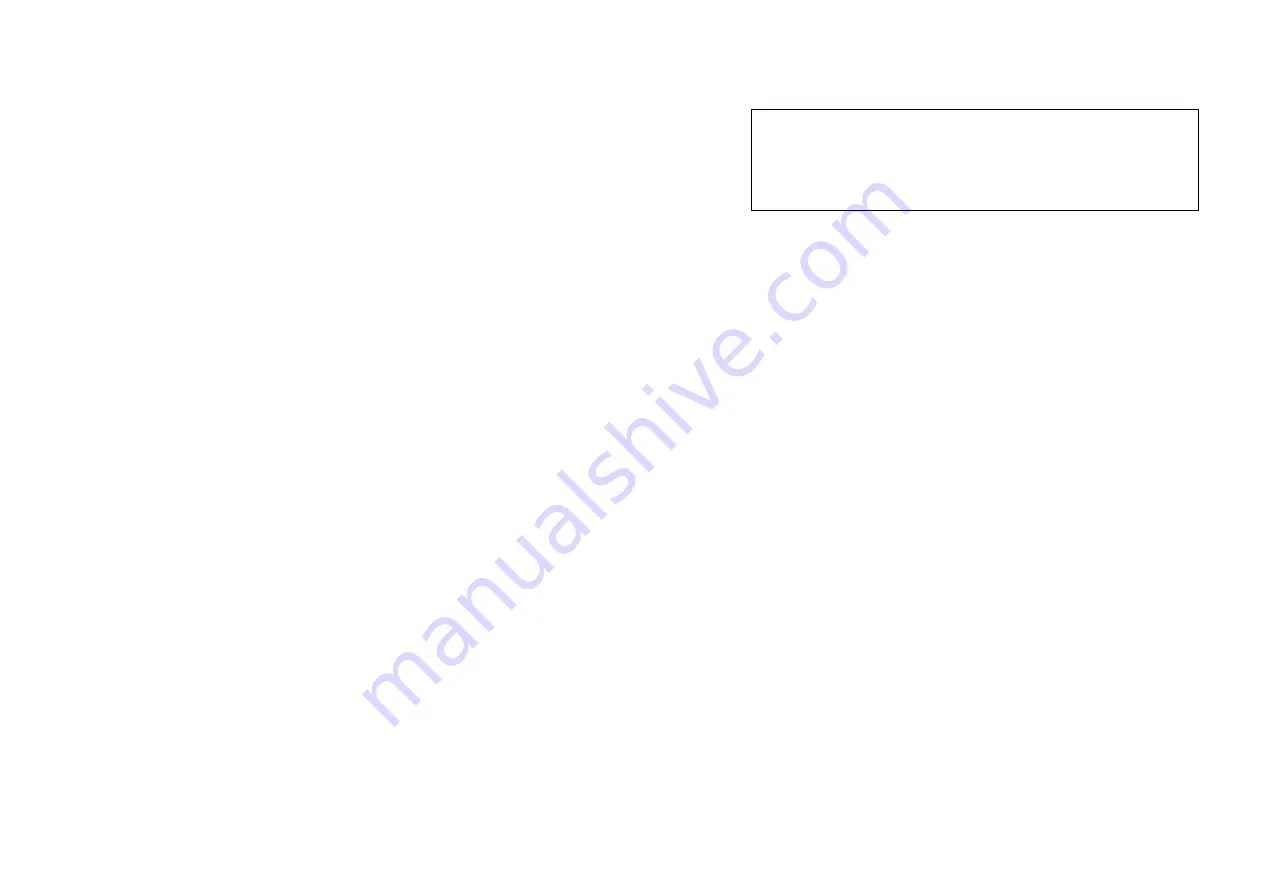
3
Battery Recharge and Replacement ......................... 33
Advanced Operations ...................................................... 34
Handset Registration................................................... 34
Advanced Registration: ............................................... 35
Handset Group Subscription ...................................... 36
Call Transfer .................................................................. 37
3-Way Conferencing .................................................... 38
Call Forwarding ............................................................. 38
Auto -Attendant (AA)..................................................... 39
Call Waiting ................................................................... 41
AA Configuration by Administrator ............................ 42
Change System Settings by Administrator............... 44
Phonebook Operations ................................................ 44
Menu Operations .......................................................... 47
Text Messaging ............................................................ 50
Line Selection ............................................................... 51
Technical Specifications .................................................. 53
4
Safety Instructions
Caution
:
Your wireless telephone gives you freedom and flexibility
to stay in touch while you move around. However, the safe and
responsible use of the phone depends entirely on you.
When using your phone equipment, safety instructions should be
followed to avoid the risks of fire, electric shock, injury to person,
and damage to property.
General Safety Instructions
1. When using your wireless phone, ensure your safety and the
safety of others:
a. Always watch where you are walking and standing.
b. Don’t let a phone call distract you from working safely.
2. In an emergency:
a. If an emergency occurs, dial the emergency phone
number. Remember: if you are in an area where your
phone does not have a clear signal from the base, it is
highly probable that the call may not go through. Locate
the nearest landline telephone or other communications
device to call for help.
b. Emergency calls may not automatically provide
emergency personnel with your name, phone number or
location. Tell the operator
i) Your name and phone number
ii) The nature of the emergency
iii) Whether police, fire, or medical assistance is needed
iv) The exact location of the emergency, including
address, cross streets, mileposts or landmarks.
3. Notice to Hearing Aid Users: This phone system is compatible
with inductively coupled hearing aids.
4. Notice to Cardiac Pacemaker Users: Preliminary studies done
by the US FDA and others have shown that, although
interference to the implanted cardiac pacemaker may occur
when operating very closely, wireless telephones “do not
seem to pose a significant problem for pacemaker wearers.”
However, until more is known, FDA suggests that people with
pacemakers may want to take precautions when using or
carrying a wireless telephone to ensure that there is ample