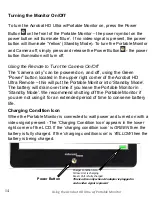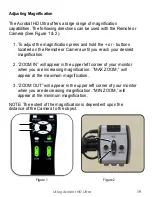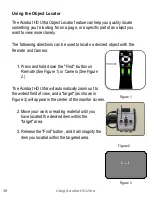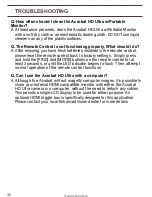Adjusting the White Balance with the Remote Control
The color white is often affected by the lighting used in a room. The
Acrobat HD Ultra White Balance control allows you to achieve optimum
clarity.
The following directions can be used to adjust the White Balance with the
Remote:
1.
Press the White Balance “WB” button (See figure 1) on the Remote,
and wait a few seconds for the key to become active.
2. Repeat Step 1 to scroll through all four settings.
W.B. Auto automatically adjusts to the lighting in the room
W.B. Warm casts a red tone
W.B. Normal casts a balanced tone
W.B. Cool casts a blue tone
Figure 1
Using Acrobat HD Ultra
Ultra
25