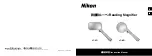Adjusting the White Balance with the Remote Control
The color white is often affected by the lighting used in a room. The
Acrobat HD White Balance control allows you to achieve optimum clarity.
The following directions can be used to adjust the White Balance with the
Remote:
1. Press the White Balance
“WB” button (See figure 1) on the Remote, and
wait 2 seconds for the key to become active.
2. Repeat Step 1 to scroll through all four settings.
a. W.B. Auto automatically adjusts to the lighting in the room
b. W.B. Warm casts a red tone c.
W.B.
Normal
casts
a
balanced
tone
d. W.B. Cool casts a blue tone
Figure 1
Using Acrobat HD
21
Summary of Contents for acrobat HD
Page 1: ... Users Manual ...
Page 10: ...2 1 4 7 8 3 5 9 6 10 11 10 Acrobat HD Package Contents ...
Page 38: ...NOTES Notes ...
Page 39: ...Notes NOTES ...