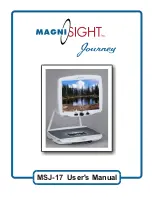Using the Object Locator
The Acrobat HD Object Locator feature can help you quickly locate
something you're looking for on a page, or a specific part of an object
you want to view more closely.
The following directions can be used to locate a desired object with the
Remote and Camera:
1. Press and hold down the "Find" button on Remote (See Figure 1) or
Camera (See Figure 2).
The Acrobat HD will automatically zoom out to the
widest field of view, and a "target" (as shown in
Figure 3) will appear in the center of the monitor
screen.
2. Move your work or reading material until you
have located the desired item within the
"target" area.
3. Release the "Find" button, and it will magnify the item you located
within the targeted area.
Figure 1
Figure 2
26
Using Acrobat HD
Summary of Contents for acrobat HD
Page 1: ... Users Manual ...
Page 10: ...2 1 4 7 8 3 5 9 6 10 11 10 Acrobat HD Package Contents ...
Page 38: ...NOTES Notes ...
Page 39: ...Notes NOTES ...