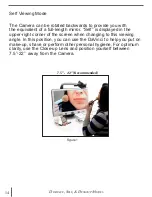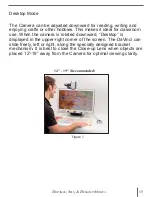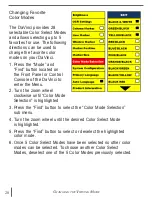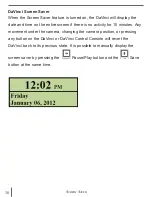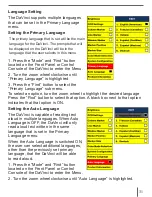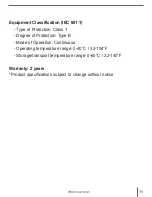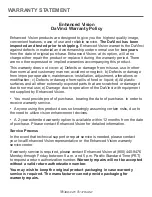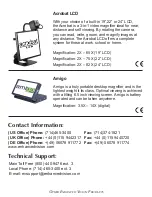25
V
olume
a
Djustment
oCr/t
ext
-
to
s
peeCh
m
oDe
Using the OCR
The Davinci provides users with the ability to scan a document
placed underneath the camera and read it aloud. OCR/Text-to-
Speech is only available in Desktop Mode and when the DaVinci
Control Console is plugged in. While in Desktop Mode, place the
document under the DaVinci camera as straight as possible.
- If the document contains multiple columns, place the desired
column in the middle of the screen. Using the “Column Marker” will
help in locating the column the DaVinci will read aloud (see page 22)
- Turning the “Deskew” option on will allow for a larger margin of
error for a document that is not perfectly straight. (see page 27)
1. Press the “
” button on the Control Console.
- This will take a snapshot of the document and process it for OCR.
2. After the DaVinci has completed the processing step it will begin to
read the document aloud.
3. To exit OCR/Text-to-speech Mode back to Desktop Mode, press
the Capture Button “
” on the DaVinci Control Console.
OCR/TEXT-TO SPEECH MODE