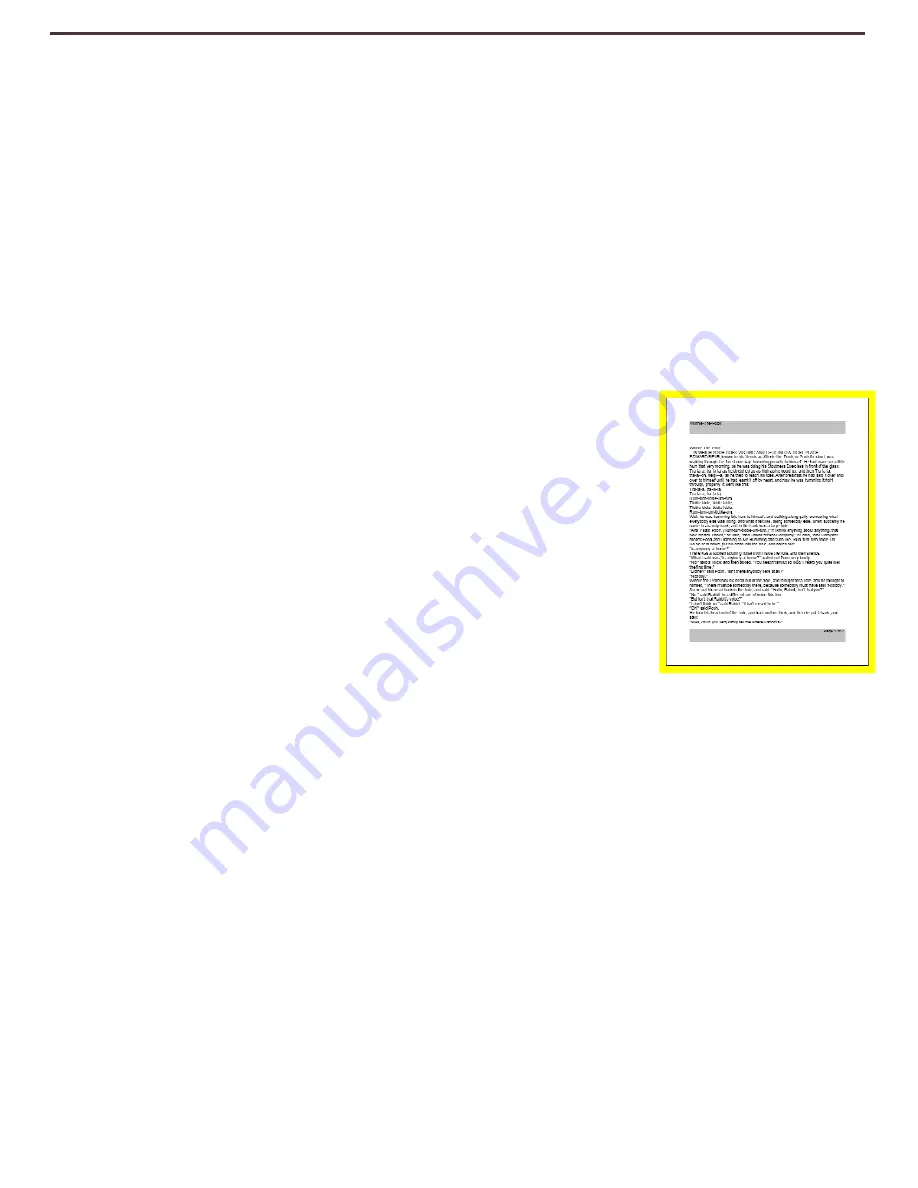
41
4)
Rotate the [Scroll Wheel] clockwise until ‘Set Time & Date’ is highlighted.
5)
Press [Find/Enter] to select ‘Set Time & Date.
6) Rotate the [Scroll Wheel] clockwise or counter-clockwise to change the setting and
then Press [Find/Enter] to continue through Hours, Minutes & Date etc.
7) Repeat steps 5 & 6 until all of the time/date values are set correctly.
Please Note: You can skip setting the clock at any time by pressing [Mode Up] which will
allow you to access the other clock features instantly.
Rotate the [Scroll Wheel] to highlight the option and press the [Find/Enter] (toggles
enable/disable).
With ‘Exit’ highlighted press [Find/Enter] to return to normal operation.
DaVinci Pro will announce the current time if it is enabled in the audio settings.
OCR Text Recognition Settings
1)
Guide Frame – This is the color of the boundary while in OCR
Mode. It is used to help you position your text before an OCR
Scan.
2)
Zone Identifier – The scanned text in your document is broken
up into blocks called “Zones” this determines if you want these
zones identified with Rectangular boxes or Numbers.
3)
Zone Boundary Color – This determines the color of the Zone
Identifier features mentioned above.
4)
Reading Highlight – This is the color of the box around the
word currently being read in OCR readback Mode.
5)
OCR Tune – This determines the processing sound that occurs after an OCR Scan. You
have 3 options to choose from.
6)
OCR Attributes – This tab allows you to optimize your OCR Processing. You are given two
choices between Faster Processing Times or Higher OCR Accuracy depending on your
preference.
a.
“High Performance” uses a processing method designed to provide a Good OCR
Result relatively quickly. If your target document is using Normal Fonts and is not
very complex this method will suit your needs.
b.
“High Precision” is designed to achieve more accurate results but will do so more
slowly when compared with High Performance Mode. If you are concerned with
overall accuracy of your OCR Scan results or have a complex document with
smaller fonts it is recommended that you use High Precision.
Summary of Contents for DaVinci Pro
Page 1: ...1 User Manual ...
Page 8: ...8 ...
Page 57: ...57 OTHER ENHANCED VISION PRODUCTS Pebble mini Pebble HD ...







































