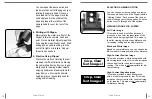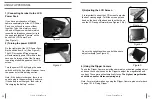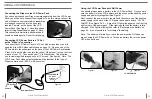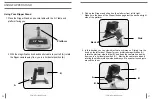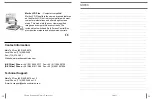21
20
1) connecting acrobat to the lcD
power pack
If you have purchased your Flipper
camera separately from the LCD Power
Pack, you will need to connect them
together. To do this, simply connect
the end of Flipper control cable (which
resembles a telephone connector) into
the open jack labeled “Camera” on the
back of the LCD Power Pack
(See Figure 1).
2) turning the power on/oFF
On the right side of the LCD Power Pack,
flip the switch from 0 to l (See Figure 2).
The LCD screen and Flipper camera
will automatically power ON within a few
seconds. An image of what the Camera
is pointing at should appear on the LCD
screen.
Turn the power OFF by flipping the same
switch back to the 0 position. However, leave
the power on for this training section.
Note: If the battery is charged, there is no
need to plug in the power supply and cord.
If the battery is not charged, then refer to
“Recharging the Battery” section.
Figure 1
Figure 2
3) adjusting the lcD Screen
It is important to orient the LCD screen to provide
the best viewing angle. To lift the screen put one
hand on the back of the base and the other hand
one the LCD and pull forward (see Figures 3 & 4).
Once in the upright position, use both hands to
adjust vertically (see Figure 5).
4) Using the Flipper camera
To use the Flipper Camera, point the camera at your desired reading object
and used the control knobs on the Flipper to adjust the magnification and
contrast. The camera will automatically focus.
The highest magnification
should be used for distance viewing only.
Note: For more information on using the Flipper Camera, please refer back
to page 12-16, "Using Flipper".
Figure 3
Figure 4
Figure 5
USinG FlippeRpanel
u
Sing
F
lipper
p
anel
u
Sing
F
lipper
p
anel