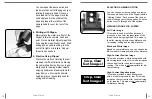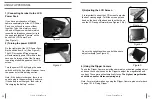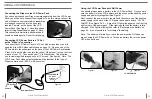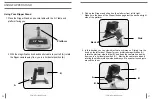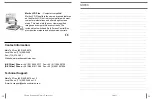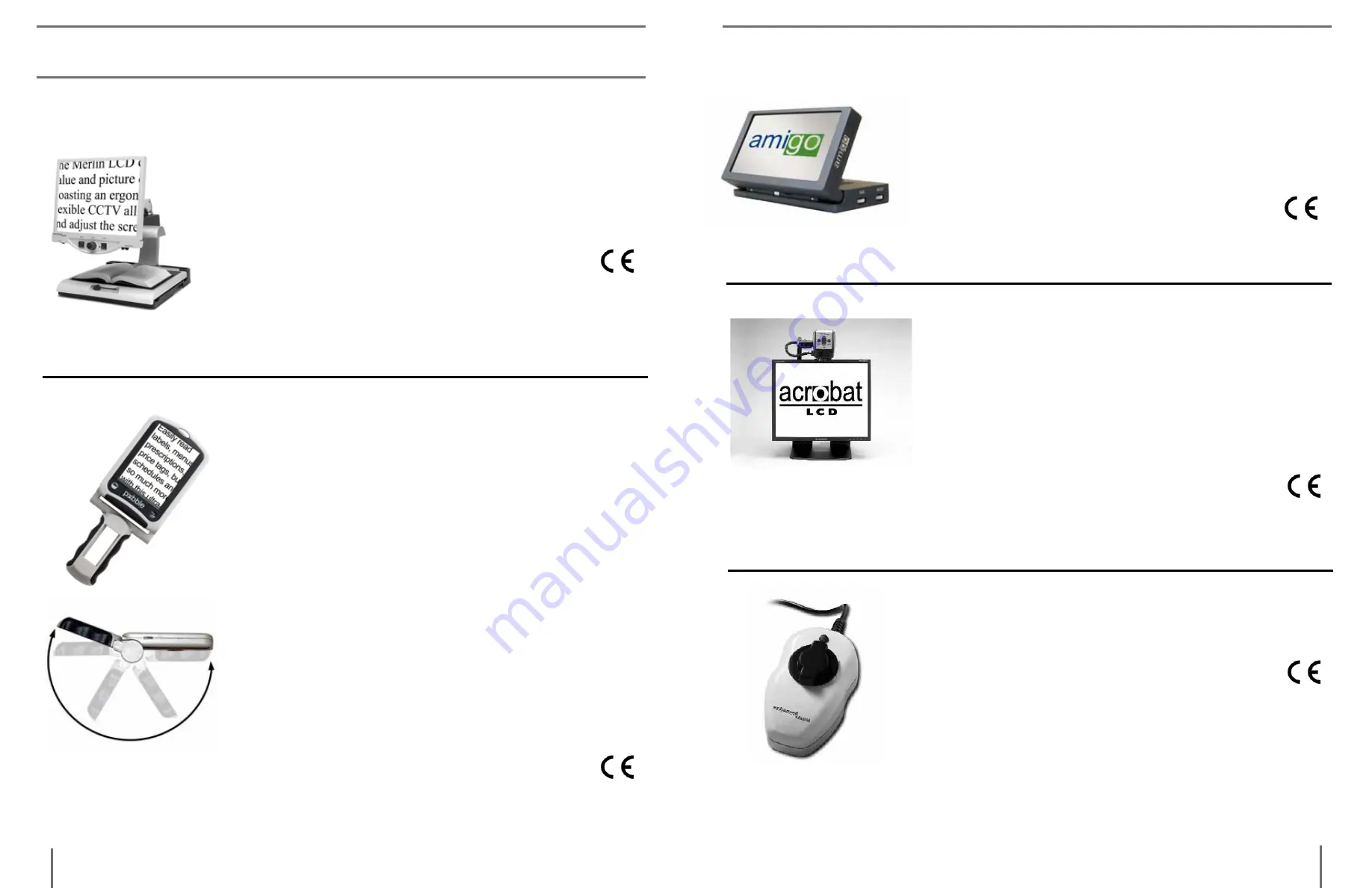
37
36
Merlin lcD
–
Easy to use!
Merlin LCD is a video magnifier that pivots and
swivels to the most comfortable viewing position.
This product includes all the same features as the
Merlin but with a sleek ergonomic design.
Available in 17”, 19” or 22” LCD versions.
Magnification: 2.4X – 77X
acrobat lcD
With your choice of a built-in 19” or 22” LCD,
the Acrobat is a 3-in-1 video magnifier ideal
for near, distance and self viewing. By rotating
the camera, you can read, write, groom, and
magnify images at any distance. The Acrobat
LCD offers a complete system for those at work,
school or home.
Magnification: 2X – 65X (19” LCD)
Magnification: 2X – 75X (22” LCD)
amigo
–
Your Portable Friend!
Amigo is a truly portable desktop magnifier and
is the lightest weight it its class. Optimal viewing
is achieved with a tilting 6.5 inch viewing screen.
Amigo is battery operated and can be taken
anywhere.
Magnification: 3.5X – 14X (digital)
Max
- Powerful Magnifier
A powerful, low-cost magnifier for reading. Con
-
nects to any TV in seconds. Available in either
Full Color or Black & White versions.
Magnification: 16X – 28X*
*Maximum limit depends upon display size
otHeR enHanceD ViSion pRoDUctS
o
ther
e
nhanCeD
V
iSion
p
roDuCtS
o
ther
e
nhanCeD
V
iSion
p
roDuCtS
pebble
– Compact, Ultra-Portable Magnification!
The Pebble is a handheld electronic video
magnifier that you can take anywhere. Weighing
less than 8 ounces, Pebble features a uniquely-
designed folding handle and includes both near-
viewing and table reading modes. Small enough
to fit in your pocket or purse, the Pebble is the
ideal companion to provide magnification, on the
go. Featuring a built-in 3 ½” or 4.3”LCD screen,
the Pebble's Freeze-Frame feature allows you to
capture any still image and adjust magnification.
Up to 28 different viewing modes allow you to
choose alternate color combinations based on
your personal preference. Pebble can be powered
using standard rechargeable batteries (included)
Magnification: 2X – 10X