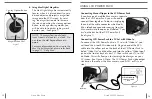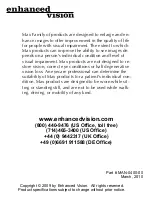22
21
U
sinG
lCd p
ower
p
aCk
U
sinG
lCd p
ower
p
aCk
Using the LCD Power Pack with an Outlet
You should always leave a battery in the LCD Power Pack. Once
you are sure the battery is in the LCD power pack, then connect the
power supply and power cord together.
Connect the power cord to the outlet and the other end of the power
supply to the back of the LCD power pack where it says “18 VDC
3AMPS.” (See Figure 2 & 3) A green LED light will appear on the
front top right corner of the power pack. If the light is solid then
the battery is fully charged. If the light is blinking then refer to “Re-
charging the Battery” on page 22. You can not “overcharge” the bat-
tery.
Note: The battery will drain if you leave the power switch ON
when you are not using the LCD Power Pack.
Figure 1
Figure 2
Figure 3
18 VDC 3AMPS
Recharging the Battery
The battery recharges in the LCD Power Pack. All you need to do is
plug in the power supply to the LCD Power Pack and the outlet and
the battery will automatically start charging. If the light is solid then
the battery is fully charged. If the light is blinking then the battery is
not fully charged. The battery will charge while in use as long as the
system is plugged into an outlet. The battery will charge at the same
rate whether the LCD Power Pack is ON or OFF. You cannot over-
charge the battery. The battery has no memory so you can charge it
at anytime. However, the more charge cycles, the shorter the battery
life. Approximate charge time is 4 hours.
Removing and inserting Battery from LCD Power Pack
It is recommended to always keep a battery in the LCD Power Pack.
The only reason you need to take the battery out is when you are
changing batteries.
To remove the battery, push down on the “RELEASE” button on the
front top right of the LCD Power Pack. (See Figure 1) The battery
should release from the LCD Power Pack so you can slide it out.
To insert the battery, gently insert the battery, label facing up, into
the base of the LCD Power Pack. Make sure the battery is fully in-
serted. You should hear a click. (See Figure 2)
Figure 1
Figure 2