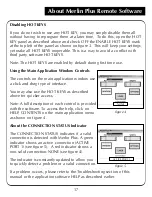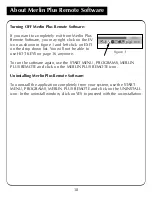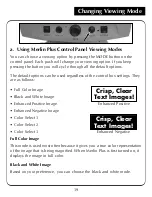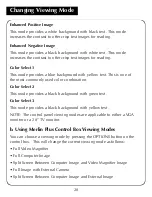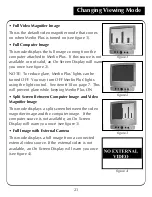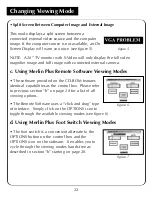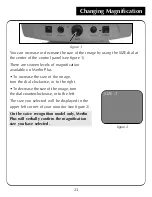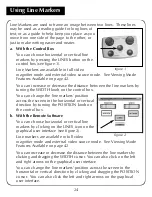Your two favorite magnification sizes have now been programmed.
On the voice recognition model, Merlin Plus will verbally confirm each
selection.
The level set with the SIZE dial overrides sizes arrived at by using the
PRESET button. For example, if the SIZE dial is set to size 8 and then you
press PRESET to go to a smaller size, the next time you turn the SIZE dial to
increase or decrease size it will immediately go to that new size.
Setting Magnification Presets
Object Locator
Merlin Plus’ Object Locator feature can help you quickly locate something you’re
looking for on a page, or a specific part of an object you want to view more closely.
To Locate the Desired Object:
1. Select the level of magnification desired.
2. Press and hold the PRESET button. Merlin Plus will
automatically zoom out to the widest field of
view, and a “target” (as shown in figure 1) will
appear in the center of the monitor screen.
ntinue to hold the button down.
3. Use the X-Y table and move your work or reading
material until you have located the desired item within the “target” area.
4. Release the button and Merlin Plus will magnify the item you located
within the targeted area.
If you hold the button down for more than 10
seconds the target will disappear.
28
I---I
figure 1
Summary of Contents for Merlin LCD Plus
Page 1: ...User s Manual TM Merlin Plus ...
Page 7: ...7 1 4 6 7 8 9 Merlin Plus at a Glance 10 3 12 2 5 17 16 15 14 13 18 20 not included 19 11 ...
Page 53: ......
Page 54: ......
Page 55: ......