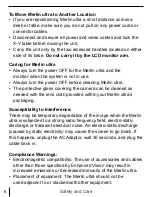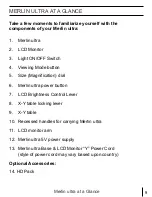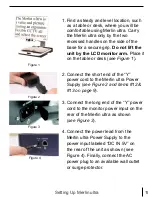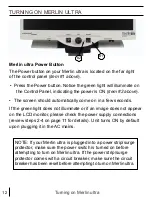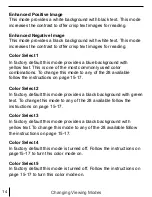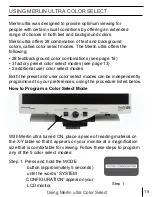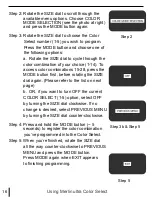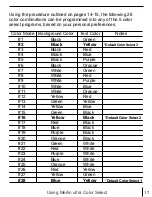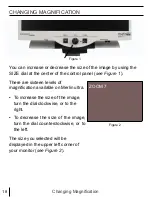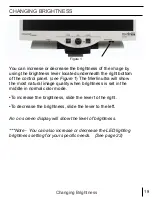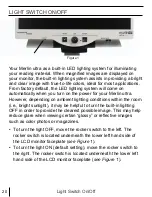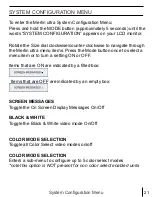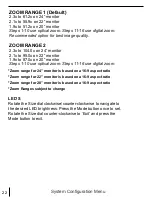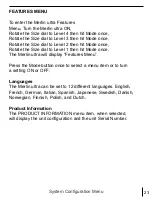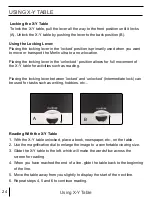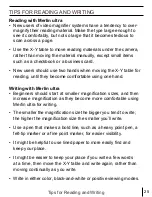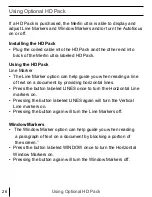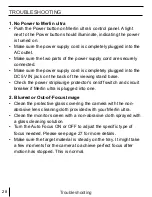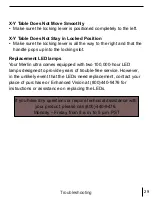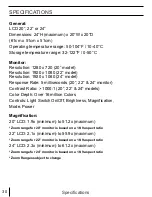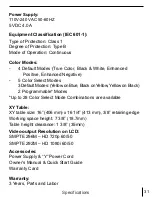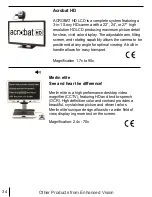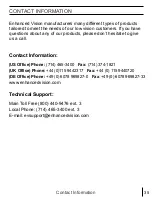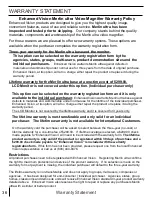SYSTEM CONFIGURATION MENU
To enter the Merlin ultra System Configuration Menu:
Press and hold the MODE button (approximately 5 seconds) until the
words “SYSTEM CONFIGURATION” appears on your LCD monitor.
Rotate the Size dial clockwise/counter-clockwise to navigate through
the Merlin ultra menu items. Press the Mode button once to select a
menu item or to turn a setting ON or OFF.
Items that are ON are indicated by a filled box:
Items that are OFF are indicated by an empty box:
SCREEN MESSAGES
Toggle the On Screen Display Messages On/Off
BLACK & WHITE
Toggle the Black & White video mode On/Off
COLOR MODE SELECTION
Toggle all Color Select video modes on/off
COLOR MODE SELECTION
Enters a sub-menu to configure up to 5 color select modes
*note this option is NOT present for non color select enabled units
System Configuration Menu
21