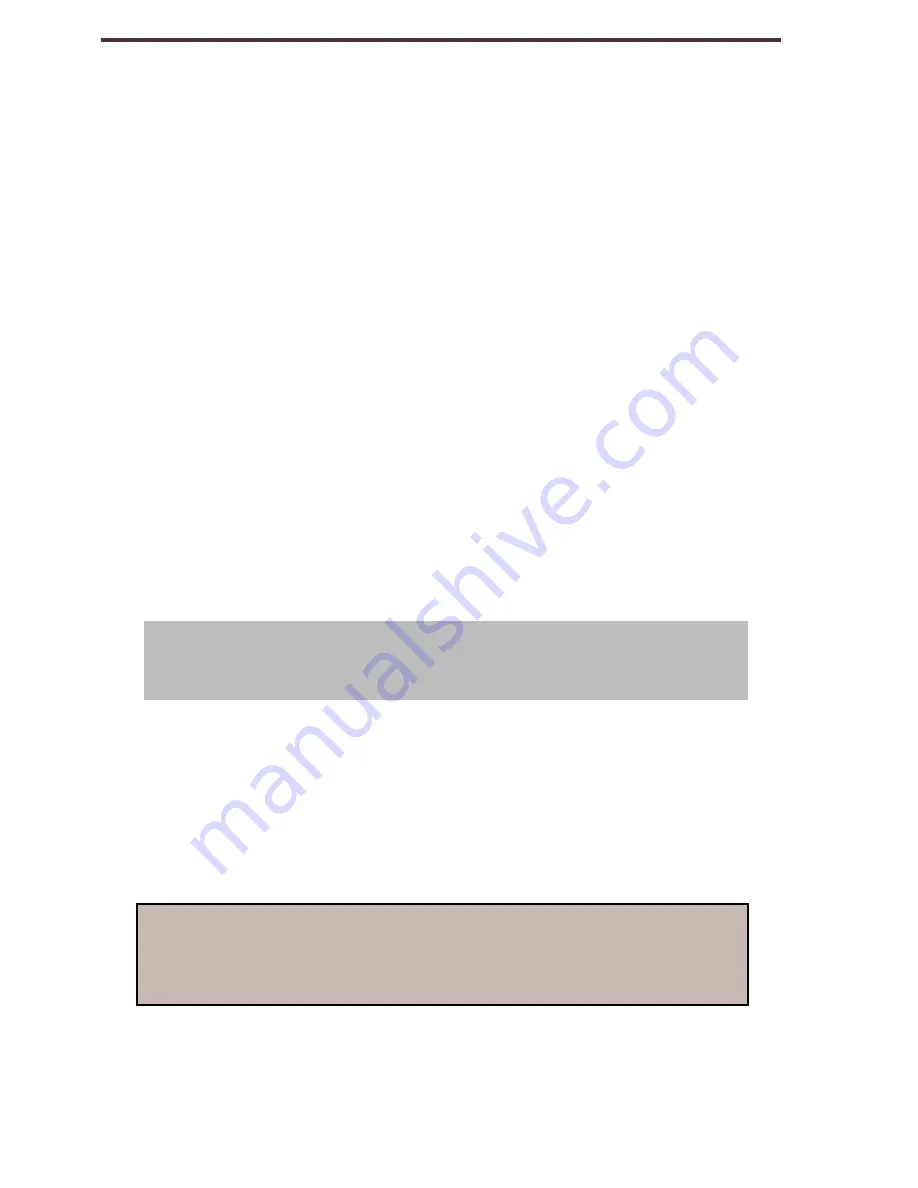
Anyone using this product does so knowingly
assuming certain risks, due to the need to utilize
vision enhancement devices.
A 2-year extended warranty option is available
within 12 months from the date of purchase.
Please contact Enhanced Vision for detailed
information.
Service Process
In the event that technical support or repair service
is needed, please contact your local Enhanced
Vision representative or the Enhanced Vision
warranty service center. If warranty service is
required, please contact Enhanced Vision at (800)
440-9476 Monday through Friday, between 8 a.m.
and 5 p.m. Pacific Standard Time (PST) to request
a return authorization number.
Warranty repairs will not be accepted without a
valid return authorization number.
You may wish to keep the original product
packaging in case warranty service is required.
The manufacturer cannot provide packaging
for warranty repairs.
NOTE: Please completely fill out and send in the
enclosed warranty registration card.
Warranty Information / Service Process
30







































