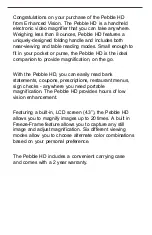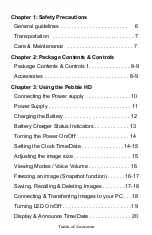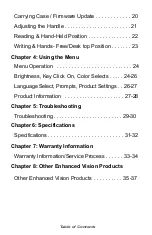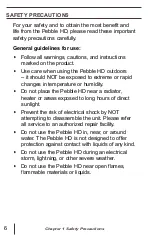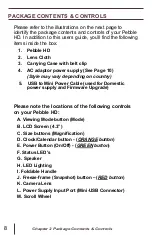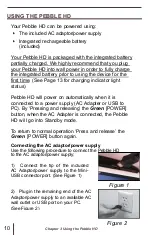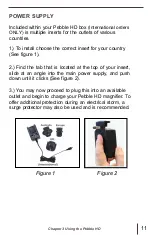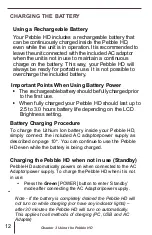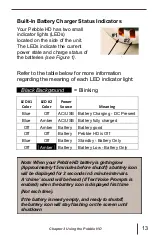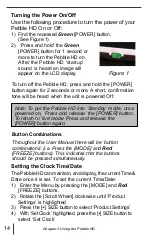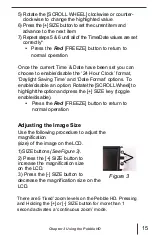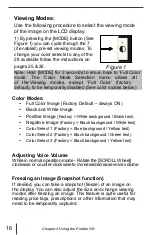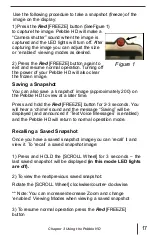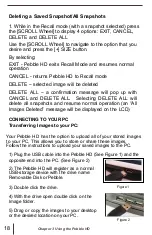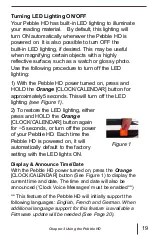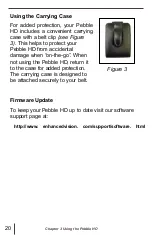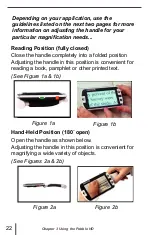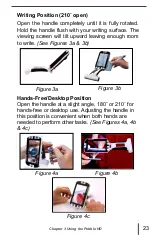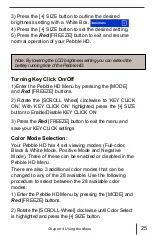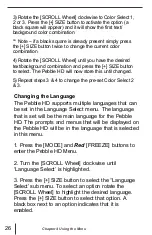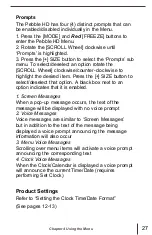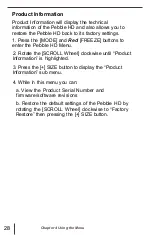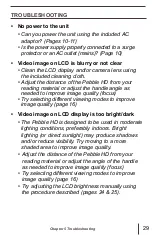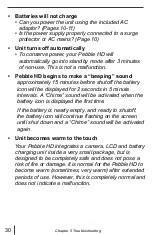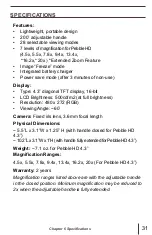Viewing Modes:
Use the following procedure to select the viewing mode
of the image on the LCD display:
1) By pressing the [MODE] button (See
Figure 1) you can cycle through the 7
(if enabled) pre-set viewing modes. To
change your color selects to any of the
28 available follow the instructions on
pages 25 & 26.
Figure 1
Note: Hold [MODE] for 2 seconds to return back to
‘Full Color’
mode. The
‘Color Mode Selection’ menu allows all
of the Viewing modes, except
‘Full Color’ (factory
default), to be temporarily disabled (See color modes below)
Color Modes:
•
Full Color Image (Factory Default
– always ON)
•
Black and White Image
•
Positive Image
(Factory = White background / Black text)
•
Negative Image
(Factory = Black background / White text)
•
Color Select 1 (Factory = Blue background / Yellow text)
•
Color Select 2 (Factory = Black background / Green text)
•
Color Select 3 (Factory = Black background / Yellow text)
Adjusting Voice Volume
While in normal operation mode - Rotate the [SCROLL Wheel]
clockwise or counter-clockwise to increase/decrease voice volume
Freezing an Image (Snapshot function)
I
f desired, you can take a snapshot (freeze) of an image on
the display. You can also adjust the size and change viewing
modes after freezing an image. This feature is quite useful for
reading price tags, prescriptions or other information that may
need to be temporarily captured.
16
Chapter 3 Using the Pebble HD
Summary of Contents for Pebble HD
Page 1: ...TM Screen Size 4 3 Users Manual ...
Page 9: ... Domestic ...